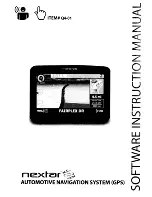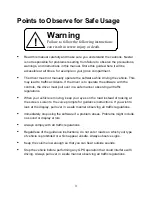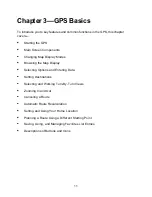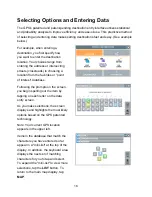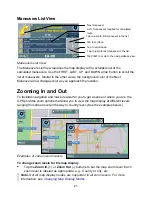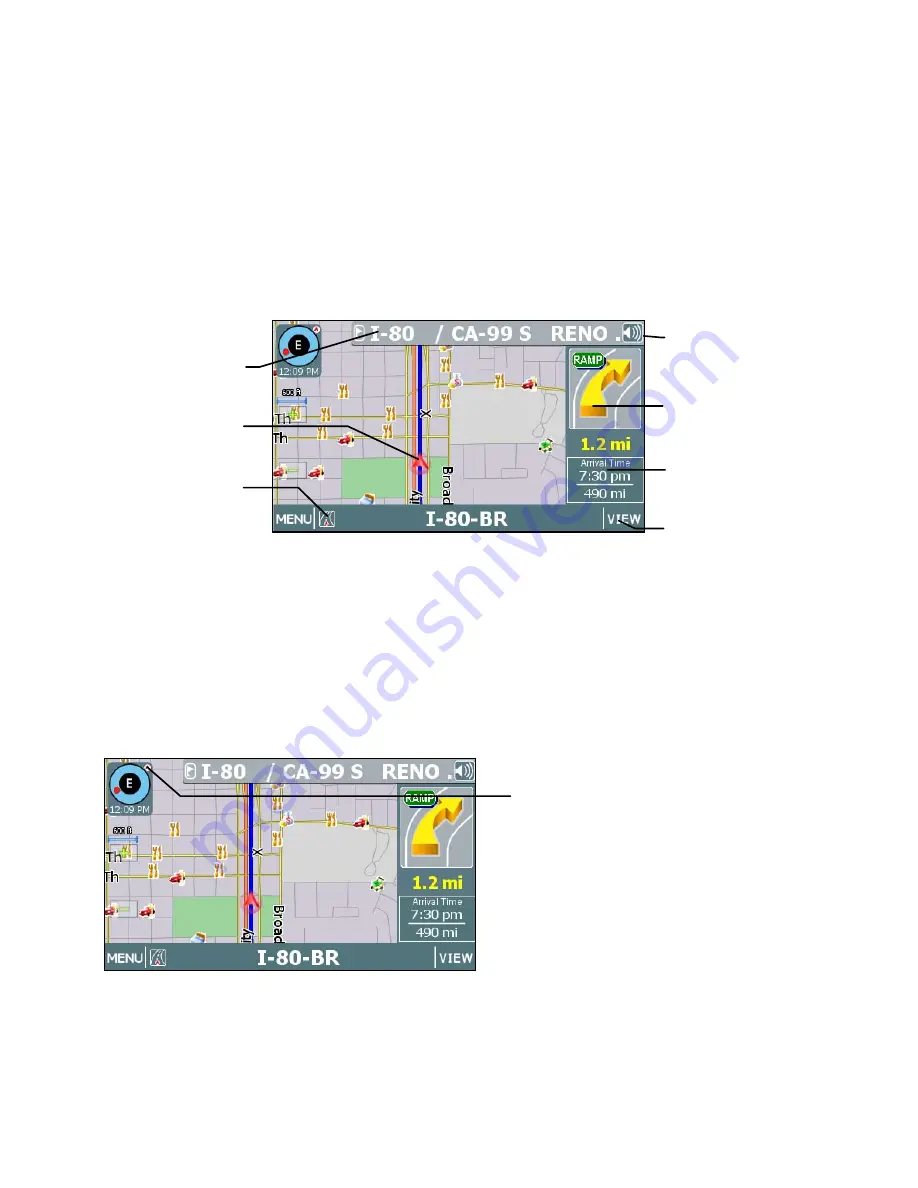
13
Once you set a destination and tap GO, the map displays your route in blue, along with
turn-by-turn and trip information on the right. As shown below, map icons display Points
of Interest along the way. Other controls allow you to change the map display mode,
zoom in or out, view the name of the current street or upcoming crossroad, and turn
voice guidance on or off. The VIEW button provides access to alternate views of turn-
by-turn instructions. For more information, see
Selecting and Working with Turn-By-
Turn Views
on page
19
.
The Map Display
Changing Map Display Modes
Tapping on the
Map Display Mode
button cycles the map through three views—
Heading Up, North Up, and 3D. (See below.)
Map Display Mode button
Current Street /
Upcoming Crossroad
(Toggle)
Current Vehicle
Position Indicator
Next maneuver and
distance from that
maneuver.
Street name of next
maneuver
Tap the Map Display Mode button
to change map display options
Volume Control for the
audible turn-by-turn
instructions
Estimated arrival time
and distance to
destination
VIEW button cycles
through guidance
views
Summary of Contents for Q4-01
Page 1: ...8 U ITEM Q4 01 z olit r u J a r V z a UJ a o nextar a AUTOMOTIVE NAVIGATION SYSTEM GPS C I...
Page 25: ......
Page 26: ......
Page 27: ...8 U ITEM Q4 01 z oIn I U 0 I V Z UJ 0 I nextar u AUTOMOTIVE NAVIGATION SYSTEM GPS 0 V...
Page 82: ......
Page 83: ......
Page 86: ...n a PRODUCT REGISTRATION 1661 FAIRPLEX DRIVE LA VERNE CA 91750 USA Place Postage Here...