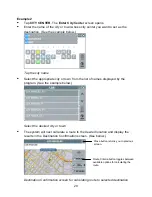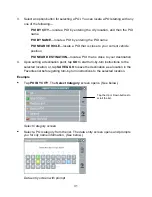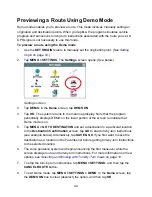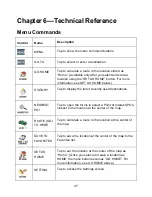38
Chapter 5—Other Options
This chapter describes how to use the options in the Settings screen to configure
navigation, set preferences, cancel a route in progress, exit the application, and more.
The main topics cover—
•
Configuring Map Display Settings
•
Selecting a Language
•
Viewing GPS Status
•
Setting Default Route Calculation Criteria
•
Setting Origin
•
Selecting a Map Region
•
Previewing a Route Using Demo Mode
•
Viewing Program Version Information
•
Exiting the Application
Configuring Map Display Settings
The
Map Settings
screen allows you to—
•
Set the default (startup) map mode
•
The default display mode (day, night, or auto)
•
Whether you want to view or hide Point of Interest (POI) icons in the map display
To configure map display settings for your device
1. Choose
MENU
, and then
SETTINGS
. The
Settings
screen opens. (See below.)
Settings screen
Summary of Contents for Q4-01
Page 1: ...8 U ITEM Q4 01 z olit r u J a r V z a UJ a o nextar a AUTOMOTIVE NAVIGATION SYSTEM GPS C I...
Page 25: ......
Page 26: ......
Page 27: ...8 U ITEM Q4 01 z oIn I U 0 I V Z UJ 0 I nextar u AUTOMOTIVE NAVIGATION SYSTEM GPS 0 V...
Page 82: ......
Page 83: ......
Page 86: ...n a PRODUCT REGISTRATION 1661 FAIRPLEX DRIVE LA VERNE CA 91750 USA Place Postage Here...