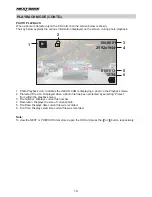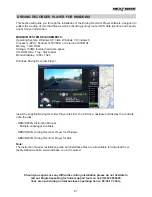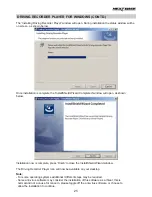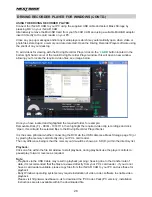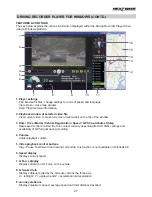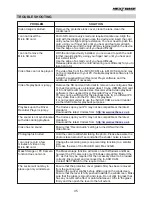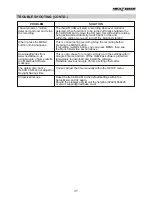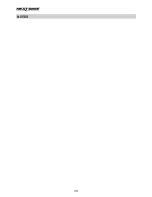DRIVING RECORDER PLAYER FOR WINDOWS (CONTD.)
10. Driving Recorder Player controls
Screen Capture, this will create a still image for each frame of the image seen within the
playback window.
Open screen capture folder.
Browse for files stored on your computer.
Open settings window, adjust language and unit of speed.
Open / Close the Map window.
11. Add / Remove files
Used to add and remove selected videos to the file list.
12. File list
Displays videos currently within the file list.
13. Display all or protected files
Select whether to display all files or protected files only.
14. GPS co-ordinates
Displays current GPS co-ordinates, only available when the video files are recorded when a
satellite connection was present.
15. Map
Displays route travelled on map, only available when the video was recorded when a satellite
connection was present.
16. Compass
Displays current direction, only available when the video was recorded when a satellite
connection was present.
Note:
- The driving recorder player will only open when an internet connection is available, due to the
Google Map function within Windows, should you want to view recorded files please open with
another video playback program, e.g. QuickTime or VLC.
- Functions and operation of the driving Recorder Player may vary dependant on your PC’s
operating system.
- GPS data will only be displayed when a GPS signal was present during the recording.
28
Summary of Contents for 402G
Page 1: ...Instruction Manual inc Driving Recorder Player Software Installation Guide...
Page 2: ......
Page 38: ...NOTES 38...
Page 39: ......