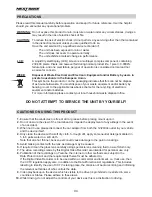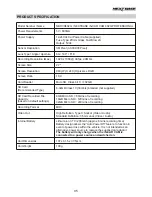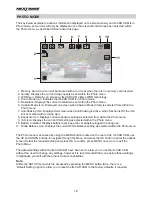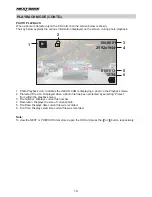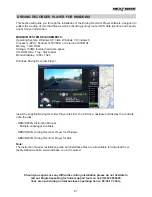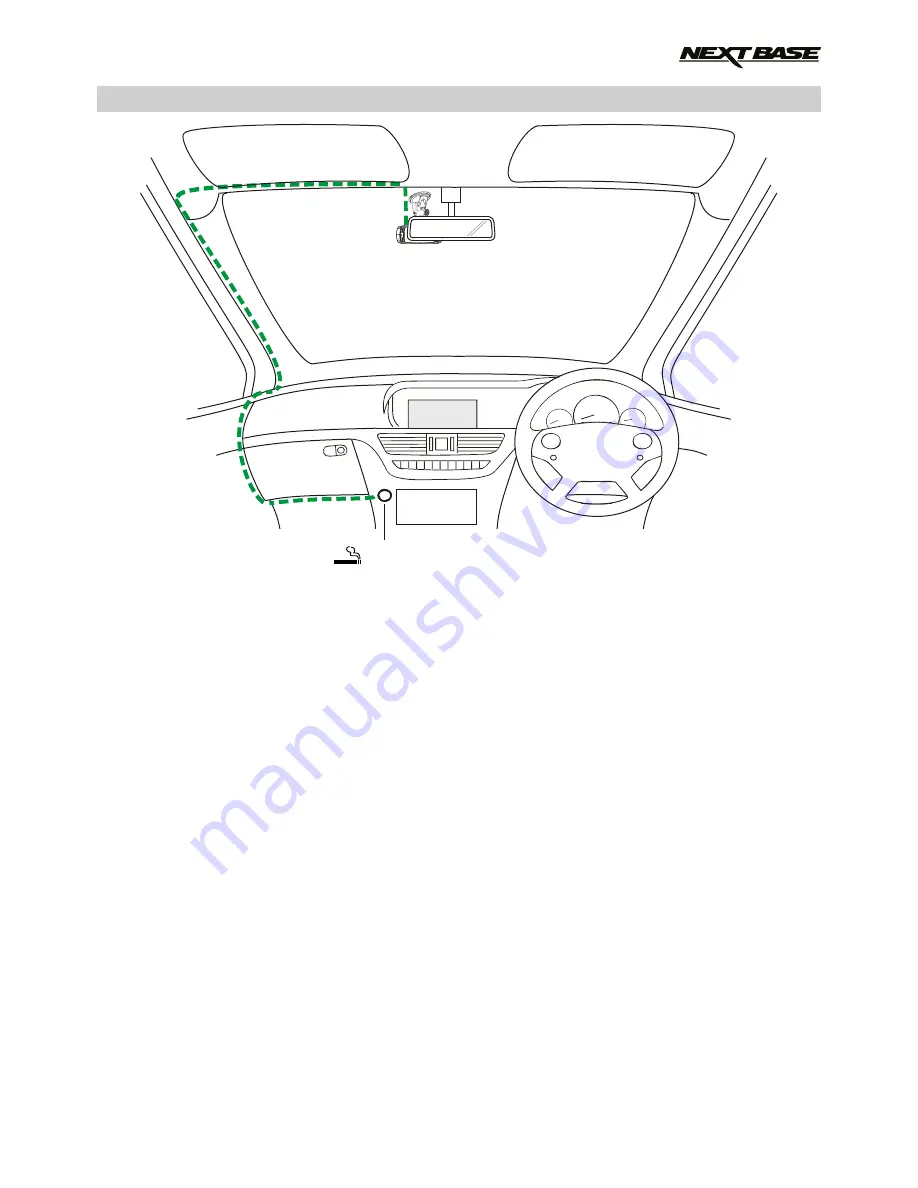
IN VEHICLE INSTALLATION
1. Open dust cover and insert a suitable memory card in to the iN-CAR CAM, taking care to follow
correct orientation markings (gold contacts facing the back of the device). Push the memory card
until it clicks into place and close dust cover.
Do not remove or insert the memory card when the iN-CAR CAM is turned on. This may damage
the memory card.
Note:
Use the edge of a small coin (or similar object) to push the memory card in place if required.
A second push inwards will release the memory card.
2. Attach the iN-CAR CAM to the supplied windscreen mount, taking care the locking tab has ‘clicked’
firmly into place.
3. Remove the protective plastic film from the suction pad. Select the required position for the
windscreen mount and clean windscreen with a dry / clean cloth to achieve good contact between
the glass and mount.
While holding the suction cup onto the glass push the locking lever upwards to secure the
mount to the windscreen.
Please ensure that once mounted the iN-CAR CAM is located within the area of the vehicles
windscreen wipers to maintain a clear view during rainfall.
Note:
Choose a smooth glass area without painted effect.
4. The angle and position of the iN-CAR CAM can be adjusted by loosening the locking clamp and
moving as required, remembering to re-tighten the clamp.
5. Connect the car adaptor to mini-USB socket of the iN-CAR CAM and then plug the supplied car
adaptor into the 12-24Vdc outlet of your vehicle. The iN-CAR CAM will automatically power on
and start recording once power is available.
In some vehicles this will be when connections are made, for others the device will power on
once the ignition has been turned on.
Note:
- Do NOT wire the iN-CAR CAM directly to a 12V supply or damage will result.
- ONLY use the supplied car adaptor cable to supply 5Vdc to the iN-CAR CAM.
The above diagram is for illustration purposes only.
12-24V DC
09
Summary of Contents for 402G
Page 1: ...Instruction Manual inc Driving Recorder Player Software Installation Guide...
Page 2: ......
Page 38: ...NOTES 38...
Page 39: ......