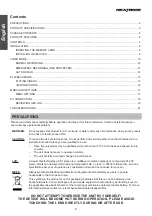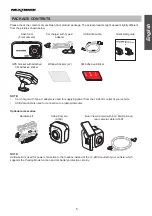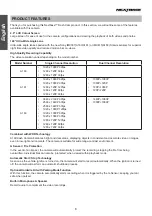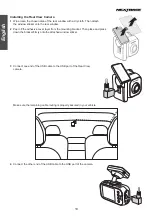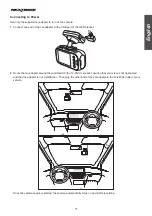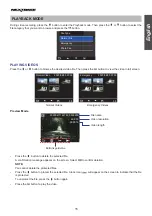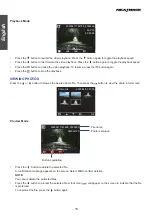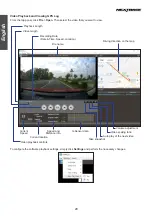12
13
English
VIDEO MODE
The key below explains the various information displayed on the screen when the camera is in Video mode. Some
icons will only be displayed once the relevant function has been selected within the OSD menu, as described below.
00:01:57
30/04/2020
13:30:25
4K P30
10
1
3
4
5
2
6
8
9
11
7
1. Recording Status (Blinking
Red
Icon)
Indicate the video recording is in progress.
2. Emergency Recording
Press the
button to activate the Emergency recording.
3. Audio Recording ON
Press the button to mute the recording. It also can be switched OFF in the OSD menu.
4. Recording Time
Display the length of current recording.
5. Resolution
Display the current video resolution.
6. Time-Lapse Recording ON
Can be switched OFF in the OSD menu.
7. GPS Reception Status (Only for A161 or A163)
Indicate the camera is receiving the GPS signal.
NOTE:
If no GPS signals are received after the camera is turned on, a “No GPS” message will appear on the screen.
8. SD Card
Indicate the microSD card is properly inserted into its slot.
9. Time
Display the current time. This setting can be adjusted in the OSD menu.
10. Date
Display the current date. This setting can be adjusted in the OSD menu.
11. Parking Mode ON (Normal Mode ( ) / Intelligent Mode ( ))
Can be switched OFF in the OSD menu.
NOTE:
This option will automatically disable when the time-lapse recording is activated.