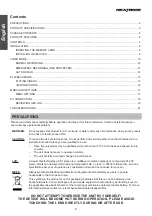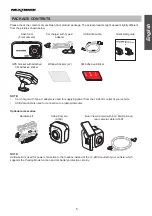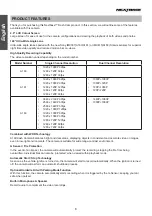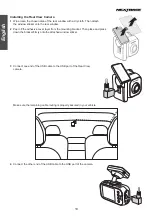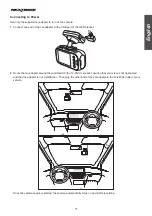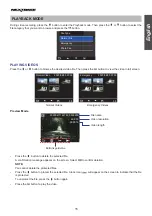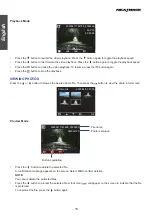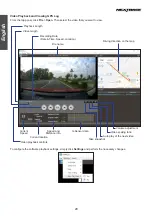14
English
NORMAL RECORDING
When the vehicle engine starts up, the camera automatically turns on and starts recording. Recording will
automatically stop when the engine is switched off. Or, long press the button to stop recording manually.
Taking Snapshots
During video recording, long press the button to take snapshot of the current scene.
Single/Dual Camera Display
•
Single channel:
Press the button to turn on/off the screen.
•
Dual Channel:
Press the button to toggle screen view:
Front + Cabin/Rear View camera overlaid
00:00:13
30/04/2020
13:30:25
1440P+1080P
Front camera
Cabin/Rear View
camera
Front camera only
Cabin/Rear View camera only
Screen off
EMERGENCY RECORDING (FILE PROTECTED)
Emergency recording will be activated under the following two situations.
1.
G-Sensor event recording
: During video recording, if the dash camera detects an impact, it will automatically
activate the emergency recording mode.
•
If the G-Sensor sensitivity is set to “High Sensitivity”, even minor shocks will be detected.
•
If the G-Sensor sensitivity is set to “Low Sensitivity”, it will only detect the significant shocks.
•
G-Sensor sensitivity can be adjusted in the OSD menu. See page 18.
2.
Manual emergency recording
:
•
During video recording, press the button to activate the emergency recording(File Protected) function
manually.
•
During non-video recording (i.e. in the Playback mode or the OSD menu), press the button to activate
the emergency recording function manually.
NOTE:
An
icon will appear on the screen to indicate the
Emergency Recording
is in progress.
AUTO REPAIR
If the microSD card is unexpectedly removed or power outage, the last recorded video may not be saving correctly
and cannot be played on the computer. When re-insert microSD card back to the camera and it is turn on, the system
will automatically repair the abnormal video file, so that it can be played normally.