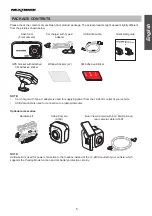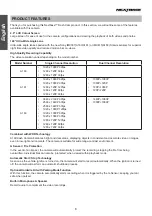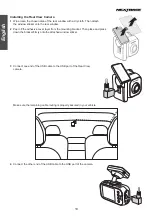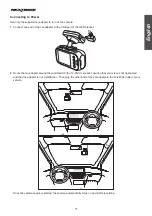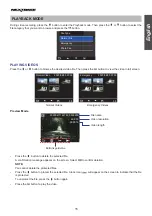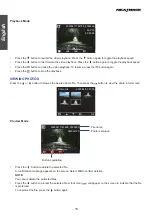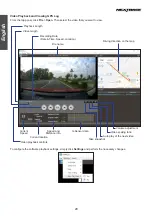18
English
Speed Unit
Select whether to record and display speed in KMH or MPH.
G-Sensor
Select the sensitivity level of the G-Sensor. The G-Sensor detects forces which will protect the current recording in
the event of a collision. The higher the G-Sensor sensitivity, the less force will be needed to trigger automatic file
protection in event of a collision.
Date Stamp
Turn on/off the date stamp shown on the recorded files.
GPS Info Stamp
Turn on/off the GPS co-ordinates and speed stamp shown on the recorded files. When a recording is viewed using
the third party GPS players, both the GPS co-ordinates and speed information remain available.
Record Audio
Turn on/off the microphone for video recording.
Screen Saver
Turn on the Screen Saver function to turn off the screen after a chosen period of inactivity. Press any button to
reactivate the screen. If the setting is set to
Off
, the LCD screen will always be on.
Date/Time
Adjust the date and time settings.
Time Zone
Select the time zone of your country.
Language
Select your preferred language.
Beep Sound
Turn on/off the beep that sounds when a button is pressed.
Frequency
Set the frequency setting according to the power supply specification used in your country or geographical region.
Choosing the correct value will reduce flickering caused by incandescent/fluorescent lamps at night time. The LED
traffic lights may still flicker as these use different frequencies.
Format
Format the inserted microSD card. This will delete all content.
Warning!
This operation will delete all existing data on the microSD card, including locked files and normal looping
recording files! Make sure you back up any important files first.
Format Warning
Turn off or select the duration to remind user to format the microSD card.
Default Setting
Reset the camera to the factory default settings.
Time-Lapse Recording
Disable the time-lapse recording function or select the frame rate for time-lapse video.
Available frame rate option: 100ms, 200ms, 1Sec, 2Sec, 5Sec, 10Sec, 30Sec, or 1Min.
Firmware Version
Display the version number of the currently installed firmware.