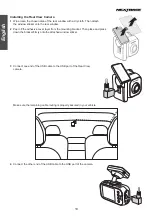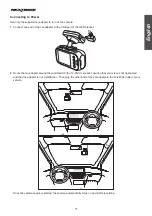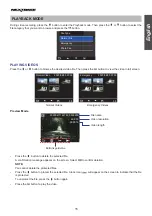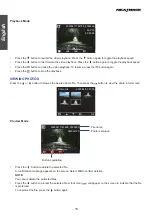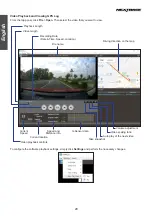20
21
English
TROUBLESHOOTING
Common troubleshooting tips that you may encounter while using the camera are listed in the table below.
Problem
Solution
The camera does not record.
•
Be sure to use a microSD card with the size of at least 8GB, Class 10.
•
Format the memory card using the camera before its initial usage.
•
Try with a new microSD card.
The camera does not loop
record.
Check if the microSD card has enough free space. It may be full of locked files.
All files can be deleted quickly by formatting the card in the camera.
Video is blurred.
Remove the protective lens cover (if any), clean the lens, or clean the windshield
or rear window.
Video has no sound.
Ensure that the
Record Audio
setting is set to
On
Flicker appears in the recorded
video.
Set the correct frequency setting according to the power supply specification
used in your country or geographical region. See page 18.
The screen blanks after a few
minutes.
Adjust the
Screen Saver
The camera feels warm when
it is operating.
It is common for the camera to feel warm under normal operation.
I have turned on the
Parking
Mode
function and now
the camera can’t stop the
recording.
When the
Parking Mode
function is enabled, the camera will start a recording
whenever motion is detected.
To disable the function, firstly turn off the camera and remove the SD card. Then
turn on the camera again and set the
Parking Mode
setting is set to
Off
within
Video playback is really quick
on my PC, not consistent with
the driving scene that was
recorded.
Set the
Time-Lapse Recording
setting is set to
Off
Video files cannot be played on
my computer.
•
This can happen due to a bad quality microSD card or a corrupted card
format. Please format or replace the microSD card.
•
The video files may not be compatible with your computer if suitable
playback software is not installed.
The camera beeps and
indicates it was a failed card.
In general, the memory card lifespan for the camera is about six months and
may be subject to data corruption or loss due to static electricity and/or external
voltage. For this reason, we highly recommend user to copy and save important
data to external media (HDD, USB drive, etc.). It is strongly recommended to
format the memory cards to minimize memory card error.
Unresolved Issues
If the above problem persists, reset the camera to the default settings and try
again. Otherwise, call your local support center.
Having problem with
connecting the hardwire kit to
the fuse box
Ensure that the color-coded wires are properly connected:
•
GND =
Black
wire=Ground
•
VCC =
Red
wire = Permanent live
The camera will switch between
Normal
and
Parking
mode depending on
alternator voltage or battery voltage.
•
ACC =
Yellow
wire = Turned on when the vehicle engine on
The camera will switch to
Normal
mode when it is turned on.