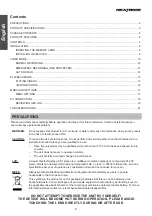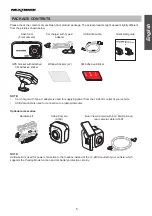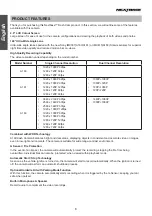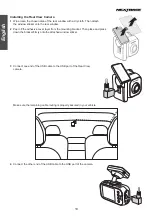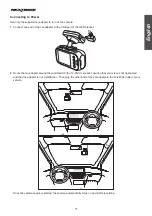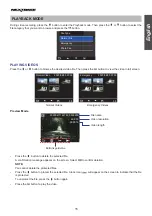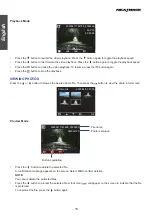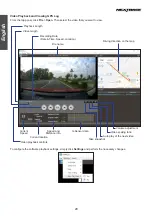6
English
PRODUCT FEATURES
Thank you for purchasing this Nextbase™ Dash Cam product. In this section, we will outline some of the features
available with this camera.
2.0” LCD Colour Screen
Large screen for ease of use for the camera configurations and viewing the playback of both videos and photos.
140° Ultra-Wide Angle Lens
Ultra-wide angle lenses paired with the new Sony IMX307(A160/A161) or IMX415(A163) Starvis sensors for superior
night time video quality and reduced motion blur on views.
High Quality Recording Capability
The video resolution varies depending on the model number.
Model Number
Single Channel Resolution
Dual Channel Resolution
A160
•
1920 x 1080P 30fps
•
1280 x 720P 60fps
•
1280 x 720P 30fps
A161
•
1920 x 1080P 60fps
•
1920 x 1080P 30fps
•
1280 x 720P 120fps
•
1280 x 720P 60fps
•
1280 x 720P 30fps
•
1080P+1080P
•
1080P+720P
•
720P+1080P
•
720P+720P
A163
•
3840 x 2160P 30fps
•
2560 x 1440P 60fps
•
2560 x 1440P 30fps
•
1920 x 1080P 120fps
•
1920 x 1080P 60fps
•
1920 x 1080P 30fps
•
1280 x 720P 120fps
•
1280 x 720P 60fps
•
1280 x 720P 30fps
•
1440P+1080P
•
1080P+1080P
Combined with WDR Technology
A16X dash Camera balances bright and dark areas, displaying objects in consistent and accurate video or images,
even in low-light environments. The camera is suitable for wide range-contrast environment.
G Sensor / File Protection
In the event of an impact, the camera will automatically ‘protect’ the recording, stopping the file from being
overwritten. Individual files can also be ‘protected’ when viewed within playback mode.
Automatic Start / Stop Technology
As soon as the vehicle ignition is turned on, the camera will start to record automatically. When the ignition is turned
off, the camera will perform an automatic shutdown process.
Optional Hardwire Kit with Parking Mode Function
With this function, the camera automatically starts recording when it is triggered by the G-Sensor, keeping your car
safe when parked.
Built-in Microphone & Speaker
Record audio to compliment the video recordings.