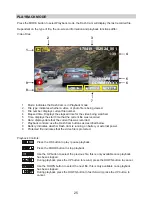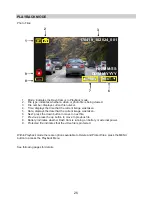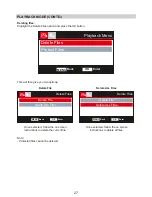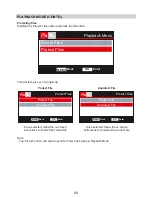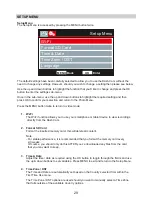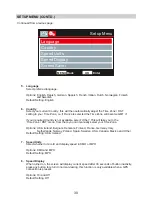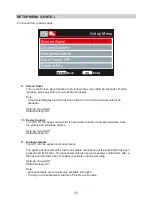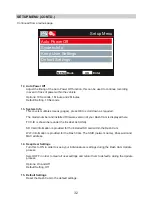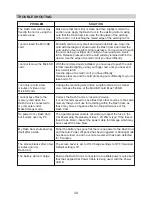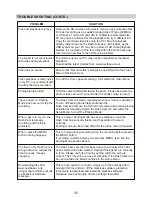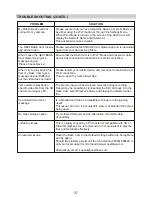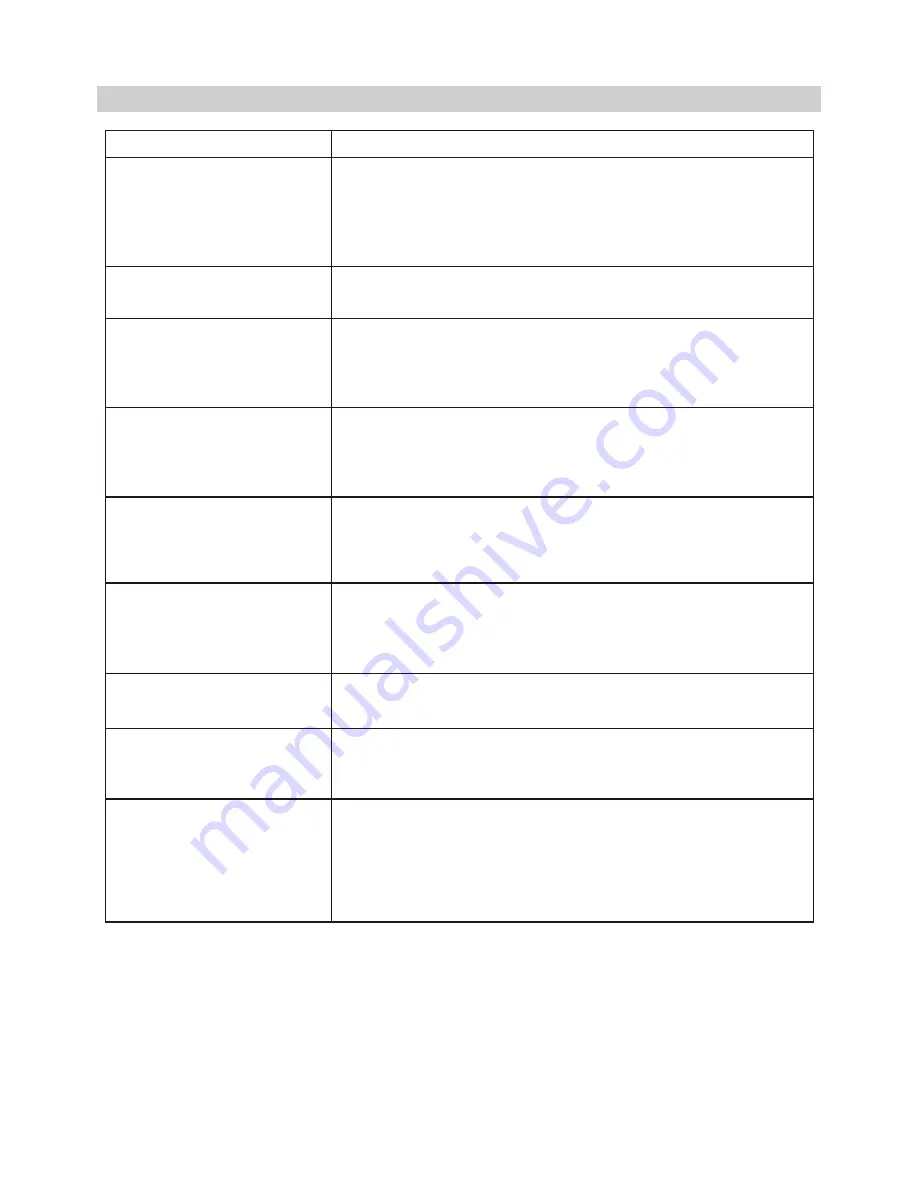
My Mobile Device will not
connect to my camera.
The NEXTBASE Cam Viewer
app will not open.
When I open the NEXTBASE
Cam Viewer App I get a
message saying
'Please Check Device'.
When I try to play back a file
from my Dash Cam I get a
message saying 'Buffering'
but the video does not load.
I am unable to playback a
specific video file from the SD
card when using my PC.
Card full and card error
message.
No mass storage option.
Juddering image.
Unresolved issues.
Please ensure that you have turned the Dash Cam Wi-Fi Mode on
by either using the Wi-Fi button or through the Settings Menu.
When Wi-Fi Mode is turned on the screen of the Dash Cam will
display the Network Name and Password.
This password is case sensitive.
Please uninstall the NEXTBASE Cam Viewer app and re-download
again from your devices App Store.
Ensure that the Dash Cam is in Wi-Fi Mode and that your mobile
device has connected to the Dash Cam Wi-Fi connection.
Please restart your mobile device and reconnect to the Dash Cam
Wi-Fi connection.
Then re-open the Cam Viewer App.
The file may have not been closed correctly during recording.
Repair may be possible by re-inserting the SD card back in to the
Dash Cam, select Playback Mode and playing the affected video
file.
Is a branded card that is compatible with loop recording being
used?
This issue can occur if a counterfeit, slow or unbranded SD card is
being used.
Try multiple USB ports and an alternative mini USB cable
(if possible).
This is usually caused by a PC that is not compatible with HD or
Ultra HD playback, we recommend an i5 or equivalent to play the
files and metadata effectively.
Reset the Dash Cam to the Default Settings within the Setup Menu
and try again.
Should the problem persist call the UK helpline (02920) 866429 or
call your local support centre found at www.nextbase.com
Alternatively email: support@nextbase.com
PROBLEM
SOLUTION
TROUBLE SHOOTING (CONTD.)
37
Summary of Contents for Mirror
Page 1: ...Instruction Manual ...