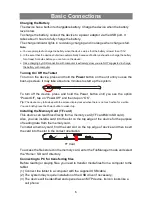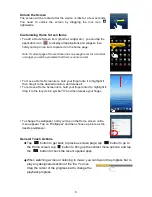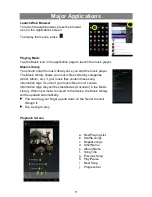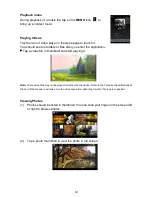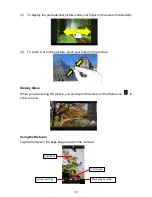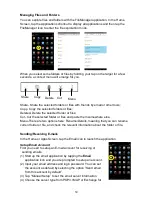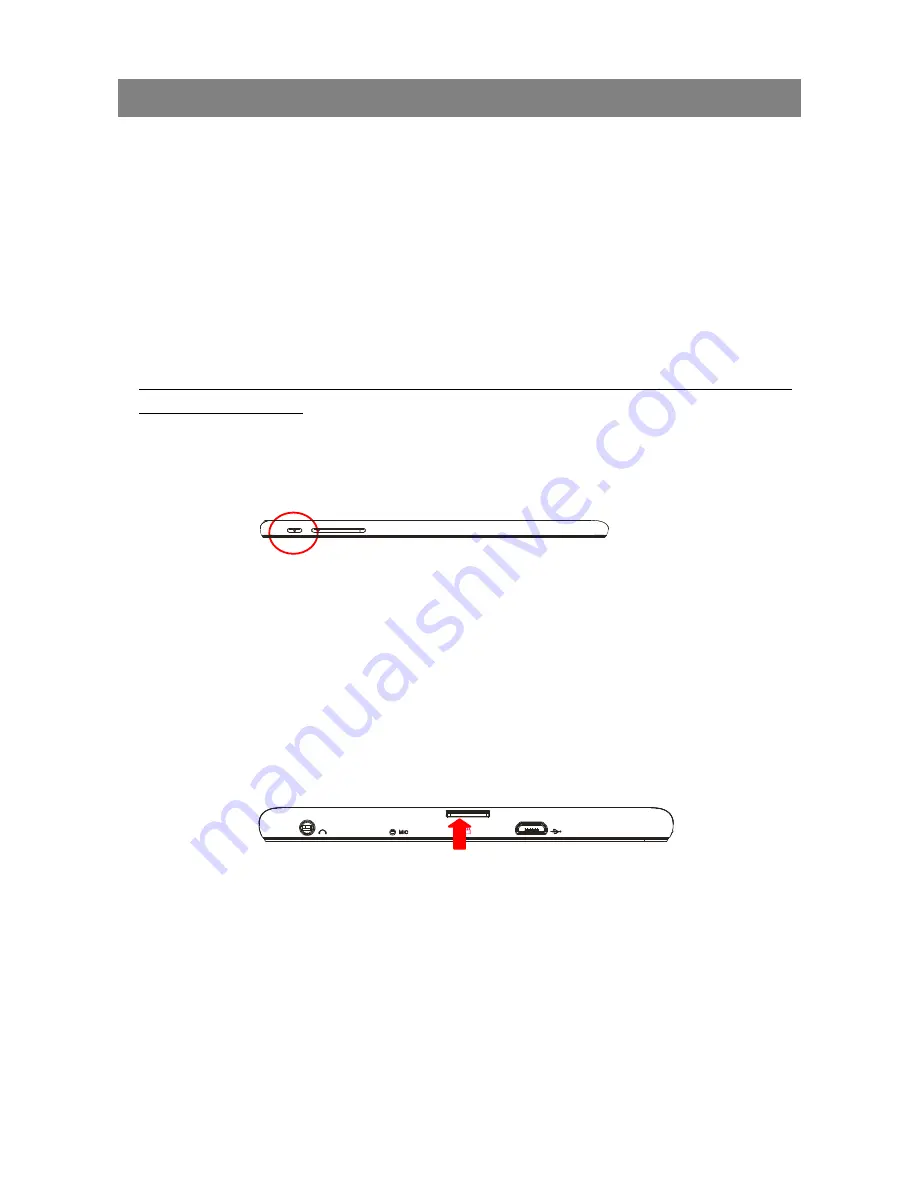
6
Basic Connections
Charging the Battery
The device has a built-in rechargeable battery. Charge the device when the battery
level is low.
To charge the battery, connect the device to a power adaptor via the USB port. It
takes about 3 hours to fully charge the battery.
The charge indicator lights in red during charging and in orange when charge is full.
Note:
a. You are prompted to charge the battery when the device warns that the battery is lower than 15%!
b. In the event that the device shuts down automatically because of battery exhaustion, charge the battery
for at least 5 minutes before you can turn on the device.
c. Since charging by USB connection with computer is extremely slow, you are NOT suggested to charge
the battery with computer.
Turning On/ Off the Tablet
To turn on the device, press and hold the
Power
button on the unit until you see the
boot-up screen. It may take about one minutes to start up the system.
To turn off the device, press and hold the Power button until you see the option
“Power Off”, tap on “Power Off” and then tap on “OK”.
Tip: The device may fall asleep with the screen display locked when there is no touch action for a while.
You can briefly press the Power button to wake it up.
Installing the Memory Card (TF card)
This device can read files directly from a memory card (TF card/Micro SD card).
Also, you can install a card into the slot on the top edge of the device for the purpose
of reading data from the memory card.
To install a memory card, find the card slot on the top edge of device and then insert
the card into the slot in the correct orientation.
To access the files stored in the memory card, enter the FileManager mode and select
the “Home> SD card” directory.
Connecting to PC for transferring files
Before reading or playing files, you need to transfer media files from a computer to the
tablet.
(1) Connect the tablet to a computer with the supplied USB cable;
(2) The system may require installation of the USB driver if necessary;;
(3) The device will be identified and opened as an MTP device, its icon looks like a
cell phone;
TF Card