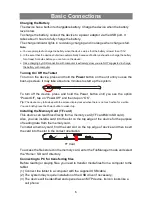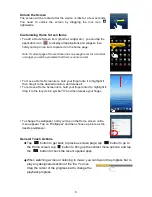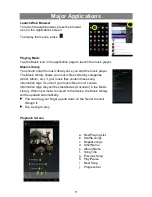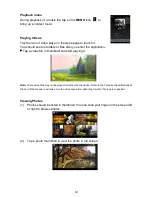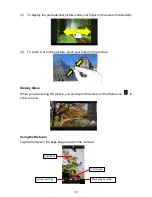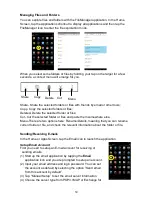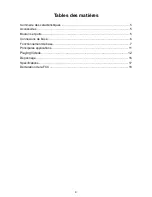9
In some apps, you can slide your finger on the screen up
and down to scroll the file list; and sometimes you may hold
your finger on an item to display options (if available).
When viewing a photo or webpage, you put your
fingers (at least two) on the screen, and you can
pinch your fingers to zoom out it, or open your fingers
to zoom in it for better visual effect.
Using the Virtual Keyboard
Whenever you need to input something, tap on any text input box to open the virtual
keyboard, with which you can enter a website address or any text required.
Accessing Internet
You can access to the Internet easily with Wi-Fi networks.
1) Make WI-FI Connection
a.
Tap the Setting icon
on the Home Screen to open the
settings menu.
b. Select “WIFI” and slide the toggle switch to “ON” to turn on
WIFI.
c. Tap “Wi-Fi” to select a router, the device will scan
automatically for available WiFi networks and display them in
the menu. The list of available networks shows all the wireless
networks in range of your device.
d. Choose a network from the list and then tap “Connect” to connect. Some network
may be secured with password, enter the password before connecting. If the
connection is successful, the message Connected to…(WiFi Network Name) will
appear under the WIFI Setting.
Backspace
Enter
Space
Caps Lock:
quickly
tap twice to input all
letters in capital;
briefly tap once to
input the first letter
in capital.