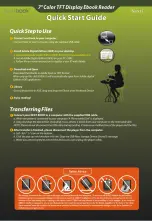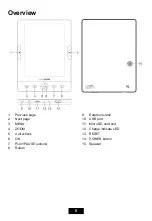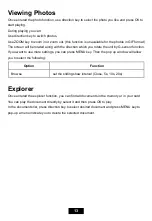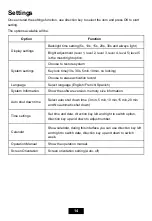8
Insert memory card
The player includes a Micro SD card slot that enables you to add up to 16GB of additional
memory to your player.
y
Insert the Micro SD card into the card slot with the metallic contacts facing towards the
backside of the player.
Notes:
y
Do not use any force while inserting a memory card.
y
To remove the cards, pull it out gently.
y
Do not remove the card while data transferring.
Basic operation
Turn on/off the Player
Make sure the battery is sufficient.
y
To turn on the player, hold the
POWER
button.
y
To turn off the player, hold the
POWER
button.
Reset the Player
If a malfunction of the player occurs, take a metal pin, e.g. the end of a paper clip, and press it into
the RESET hole to re-initialize the system of your player.