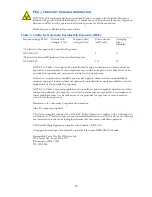Reviews:
No comments
Related manuals for RSU2510R

RAy3
Brand: RACOM Pages: 19

TD-W8951NB
Brand: TP-Link Pages: 90

SURFboards SBV6220
Brand: Motorola Pages: 8

SURFboard SBV5322
Brand: Motorola Pages: 3

SURFboard SBV6120
Brand: Motorola Pages: 8

SURFboard SBV5422
Brand: Motorola Pages: 33

SURFboard SBV6220
Brand: Motorola Pages: 2

SURFboard SBV6120
Brand: Motorola Pages: 27

XOHM TU25
Brand: Zte Pages: 27

CFIP Lumina Series
Brand: SAF Pages: 107

F-IM100 Series
Brand: Four-Faith Pages: 47

GEN-127
Brand: Genesis Pages: 3

BB Trio Modem 26M
Brand: Yahoo! Pages: 6

A200A
Brand: Kinpo Pages: 24

CM212
Brand: NETGEAR Pages: 19

CG2003D
Brand: NETGEAR Pages: 61

Fritzbox 6660 Cable
Brand: Fritz! Pages: 12

DCM425
Brand: RCA Pages: 35