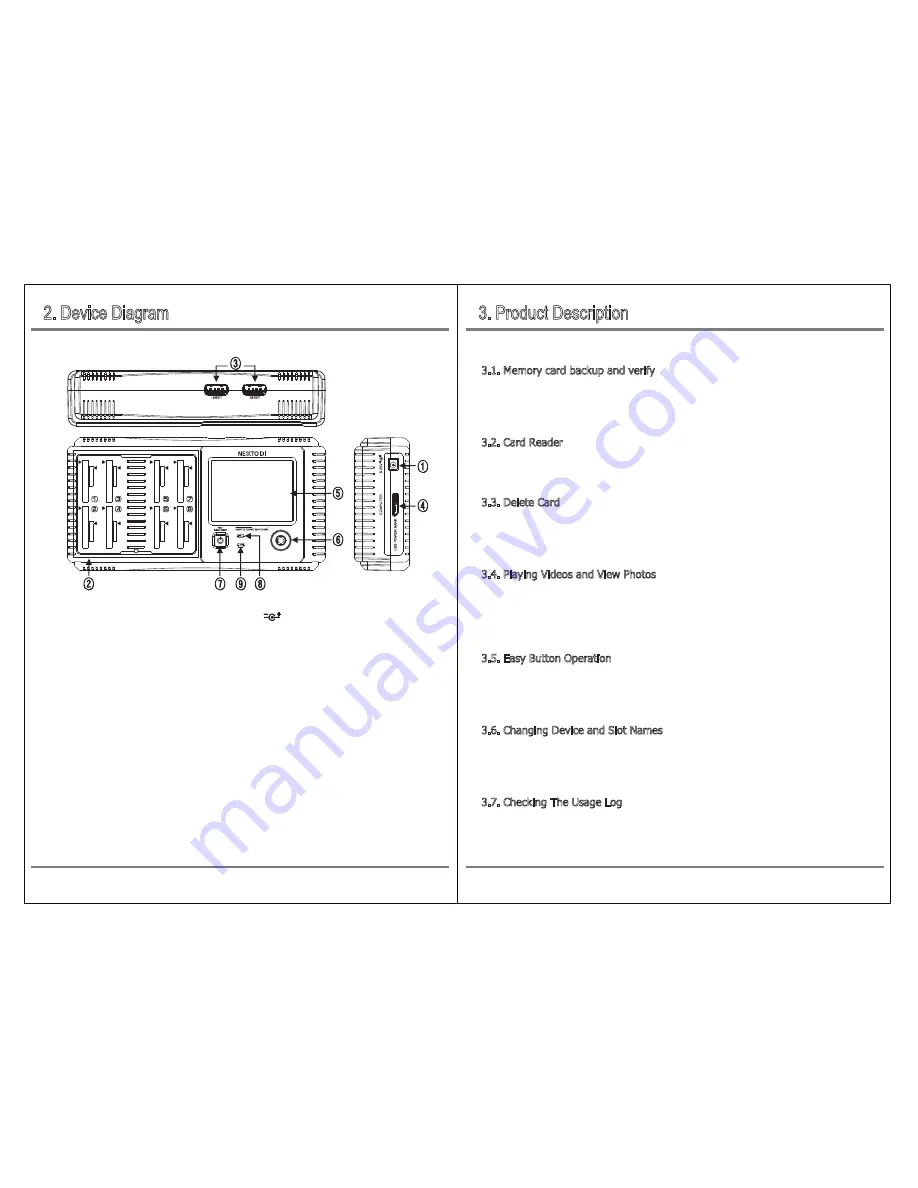
①
DC_IN slot for AC power adapter unit. DC 6~25V, 2A.
②
SD/Micro SD card slot : It can not be plugged in both SD card and Micro SD card at
the same time in one slot
③
USB 3.0 host port : USB Port for connecting external HDD. [USB#1], [USB#2] It supports two
USB external HDD simultaneously through two ports
④
Computer interface port : This port is used to connect to a computer and use it as a
USB card reader, or to receive power from a USB cable from a USB Power Bank
⑤
LCD display
⑥
Control Button: Controls the movement of the cursor up / down / left / right and the function
in power ON state
⑦
Power Key: When the power is off, press the button for 2 seconds to turn on the power.
If the NCB20 does not operate normally, press and hold the button for 7 seconds to turn
off the NCB20 in any case
⑧
Power on LED: Green lights when power is on
⑨
Action LED: Red lights when USB storage device or memory card is in operation
3. Product Description
2. Device Diagram
03
02
NEXTO CARD BATCHER (hereinafter NCB20) provides following functions.
3.1. Memory card backup and verify
Card copy and verification must be done after connecting external power or external battery.
This function backs up the contents of the memory card to a USB external drives. Refer to
‘8. Connecting Memory Cards ’ and ‘9. Mode Selection’.
3.2. Card Reader
The Card Reader Function works as a USB card reader by connecting to a computer. Refer to
‘9.3 Card Reader Mode’ for details.
3.3. Delete Card
Delete Card function must be used after connecting an external power supply or external battery.
You can delete all the contents of the connected memory cards at once. For complete backup
information, see chapter ‘8. Connecting Memory Cards’ and ‘9.4 Delete Card Mode’.
3.4. Playing Videos and View Photos
The NCB20 includes a video / audio playback function (optional) that allows you to check the
contents of video data backed up from supported memory card (SDHC / SDXC).
See ‘11. Video / Audio Playback and Photo Viewing’.
3.5. Easy Button Operation
All functions can be easily operated by using two buttons (Power & Control), and the operation
status can be checked through the LCD screen. For how to turn the power on and off
and how to operate the buttons, refer to ‘7. Basic Functions’.
3.6. Changing Device and Slot Names
Backup folder names are created based on the ‘Device Name’ and ‘Slot Label’. This name and
label can be changed in the ‘Setup’ menu for user preferences. Refer to ‘13. System Preferences’.
3.7. Checking The Usage Log
NCB20 saves the usage logs such as XCopy, MCopy and computer connection as LOG file
to the drive (USB external drive). To check the LOG file, you can check the drive (USB external drive)
by connecting it to your computer. Refer to ‘12. Checking What You Have Backed Up’.
Product Descriptiom
Device Diagram




































