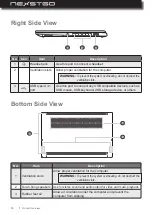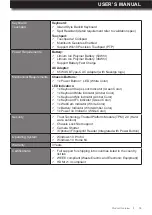8
l
6
Power button (with
optional fingerprint
reader)
Power button function:
Press to turn on the computer.
While turned on, press to put the computer to sleep.
Fingerprint reader (optional):
Fingerprint authentication provides an efficient user access by
relating your fingerprint with a password.
7
Touchpad
Use the multitouch gestures enabled touchpad as a mouse-like
cursor with touch-sensitive movement pad. Please refer to “Touch-
pad Overview” on page 34.
8
Speakers
Use for stereo sound and audio output for video and music
playback. For muting/unmuting audio, please refer to “Status
Indicators and Lights” on page 11.
9
Display panel
14” FHD IPS display panel with back lighting for displaying text
and graphics.
NOTE:
− To turn off the computer, open the Start menu , click
Power
, and
then click
Shut down
.
− If your computer becomes unresponsive, you can shut down the
computer by pressing and holding the
Power
button for at least three
seconds.
− You can customize the
Power
button behavior. For example, by
pressing the
Power
button, the computer turns off the display if it is
running on battery power or hibernates if the AC adapter is plugged
in, and many more options. The
Power
button behavior can be
customized in
Control Panel > Power Options > Choose
what the power buttons do
.
If you cannot find the Control Panel, type “control panel” (without
quotation marks) in search bar.
As you type, the Control Panel desktop app will appear in the Best
match list.
Product Overview