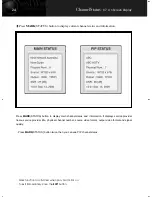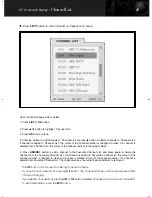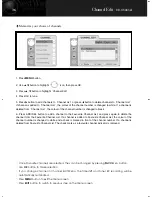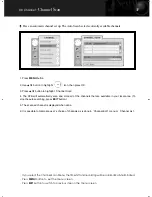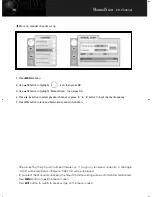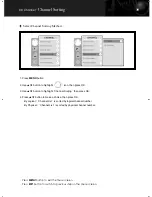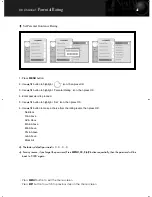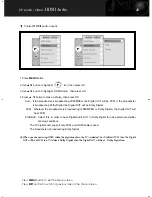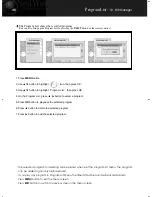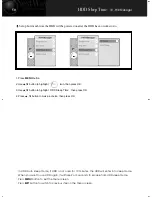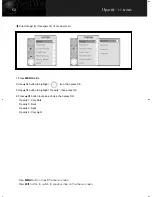38
Manual Scan
-
08 .Channel
After selecting the physical number/frequency, if a signal is received correctly, a message
“
LOCK
”
will be displayed, otherwise
“
UNLOCK
”
will be displayed.
If you select the Manual Scan Menu, the timeshift and recording will be automatically terminated.
Press
MENU
button to exit the menu screen.
Press
EXIT
button to switch to previous step on the menu screen.
1. Press
MENU
button.
2. Use
▲
,
▼
button to highlight
‘
’
icon, then press OK.
3. Use
▲
,
▼
button to highlight
‘
Manual Scan
’
, then press OK.
4. Press
◀
,
▶
button to select physical channel, or press
‘
0
’
to
‘
9
’
button to input channel frequency.
5. Press
OK
button to tune and Memorize channel information.
Have an manual channel set up.
※
※
※
※
PVR-6990_070710 2007.7.10 12:31 PM 페이지41 MI 2400-175-cmyk-1
Summary of Contents for PVR-6990
Page 1: ......
Page 8: ......
Page 9: ......
Page 21: ......
Page 60: ......
Page 62: ...Memo ...
Page 63: ...Memo ...
Page 65: ......