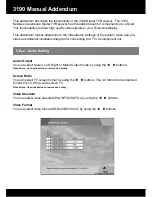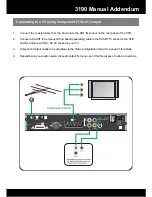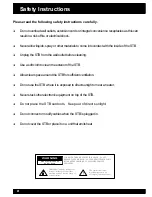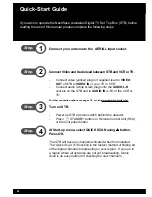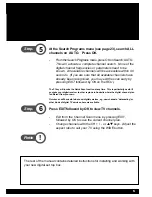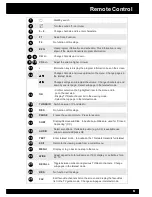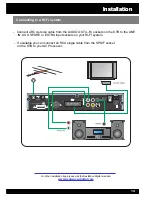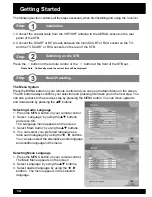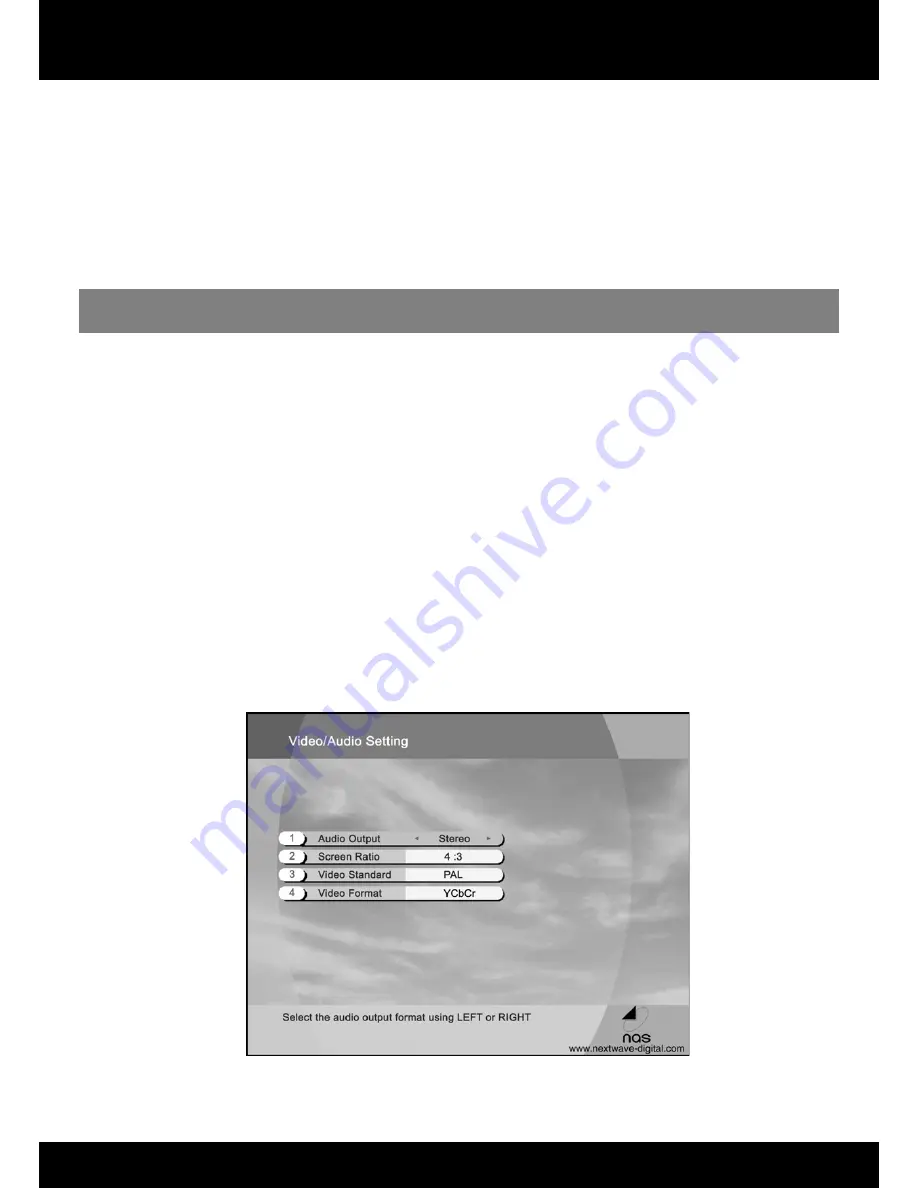
3190 Manual Addendum
Video / Audio Setting
Audio Output
You can select Stereo, Left, Right or Mixed Output mode by using the
buttons.
Screen Ratio
You can select TV screen format by using the
buttons. The 4:3 format is the standard
format, the 16:9 for a wide screen TV.
Video Standard
You can select video standard (PAL/NTSC/AUTO) by using the
buttons.
Video Format
You can select video format (RGB/CVBS/YCbCr) by using the
buttons.
Please Note: Use wide button on remote as a hotkey.
Please Note: Use Audio button on remote as a hotkey.
This addendum describes the functionality of the 3190 Digital TV Receiver. The 3190
Nextwave Australian Digital TV Receiver has the added benefit of component out via Scart.
This functionality provided high quality video signals to your Television display.
This addendum makes alterations to the Video/Audio Settings of the system menu and pro-
vides an additional installation diagram for connecting to a TV via component out.