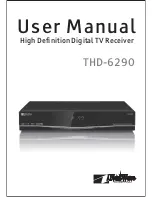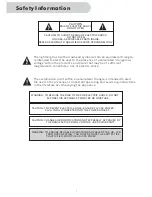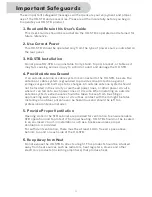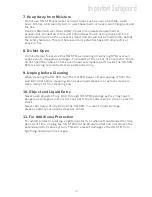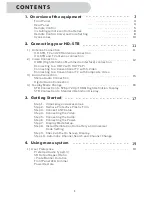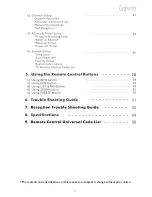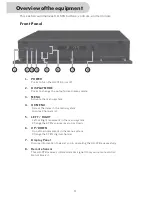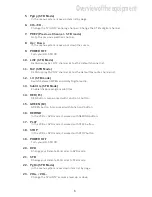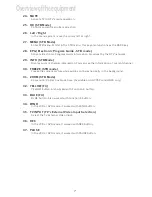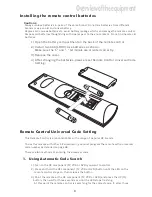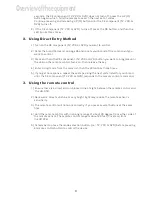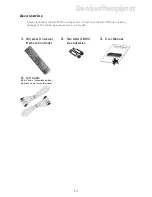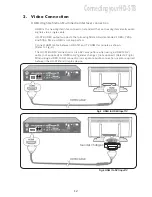Reviews:
No comments
Related manuals for THD-6290

392
Brand: Raymer Pages: 3

Nano 00053330
Brand: Hama Pages: 32

IC-746PRO
Brand: Icom Pages: 7

IC-7300
Brand: Icom Pages: 13

IC-7300
Brand: Icom Pages: 43

IC-7300
Brand: Icom Pages: 7

IC-7300
Brand: Icom Pages: 13

IC-7300
Brand: Icom Pages: 72

IC-705
Brand: Icom Pages: 96

VHF IC-F50
Brand: Icom Pages: 64

VHF IC-F50
Brand: Icom Pages: 57

VHF IC-F50
Brand: Icom Pages: 64

ID-800H
Brand: Icom Pages: 28

IC-V85
Brand: Icom Pages: 80

IC-RX7
Brand: Icom Pages: 108

IC-R9500
Brand: Icom Pages: 139

IC-R72
Brand: Icom Pages: 36

IC-R7100
Brand: Icom Pages: 44