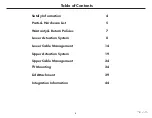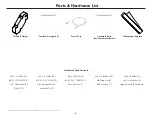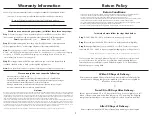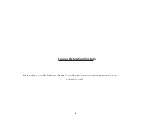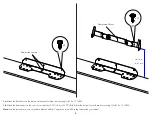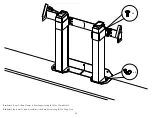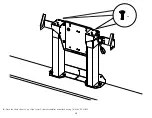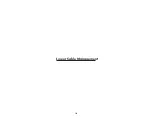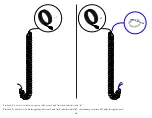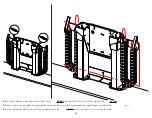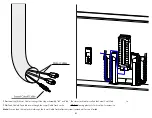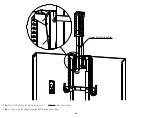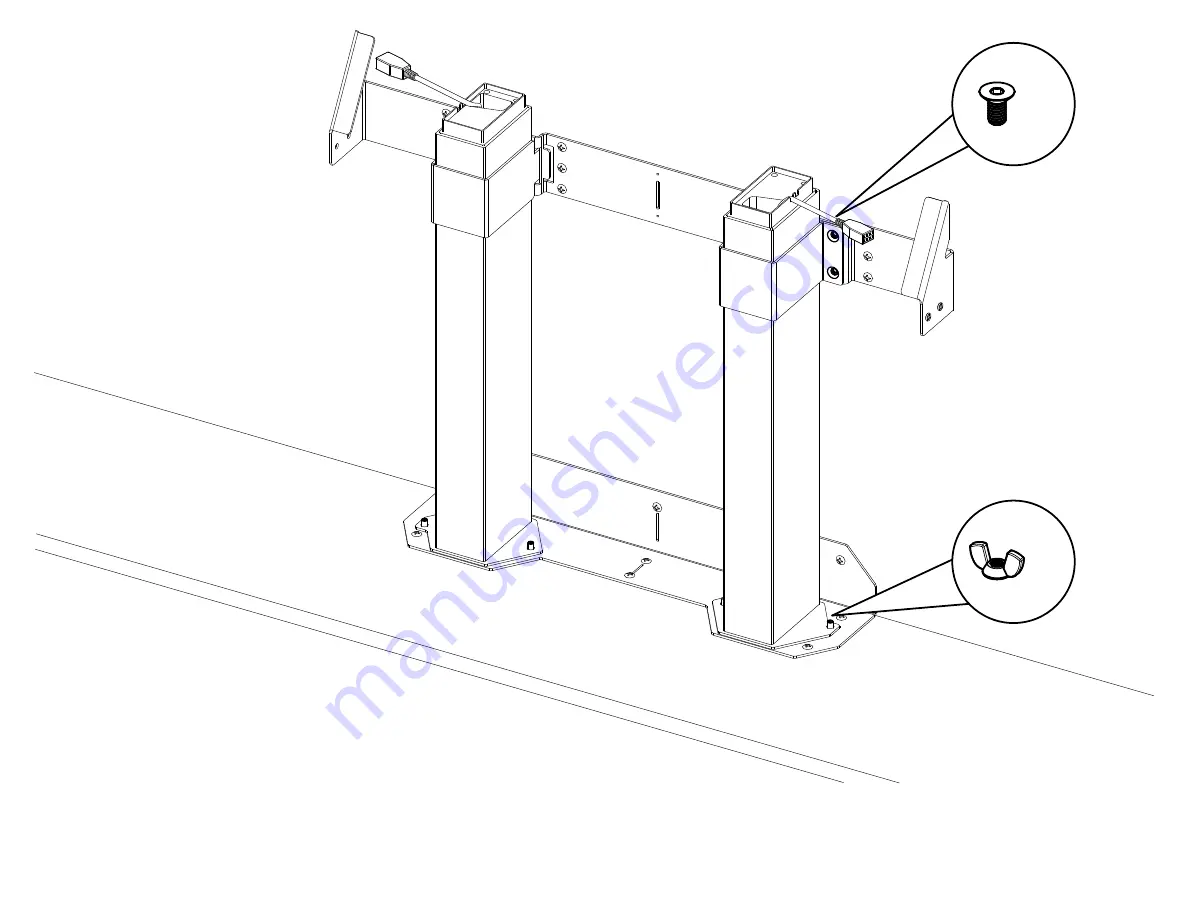Summary of Contents for XL-85s
Page 1: ...Installation Manual for L 85s XL 85s...
Page 2: ......
Page 14: ...Lower Cable Management 14...
Page 19: ...Upper Actuation System 19...
Page 24: ...Upper Cable Management 24...
Page 51: ......
Page 52: ...1 888 981 9919 www nexus21 com...