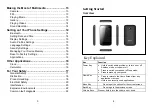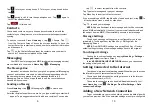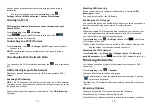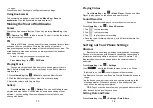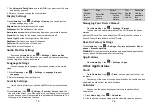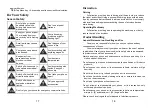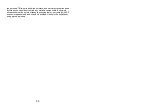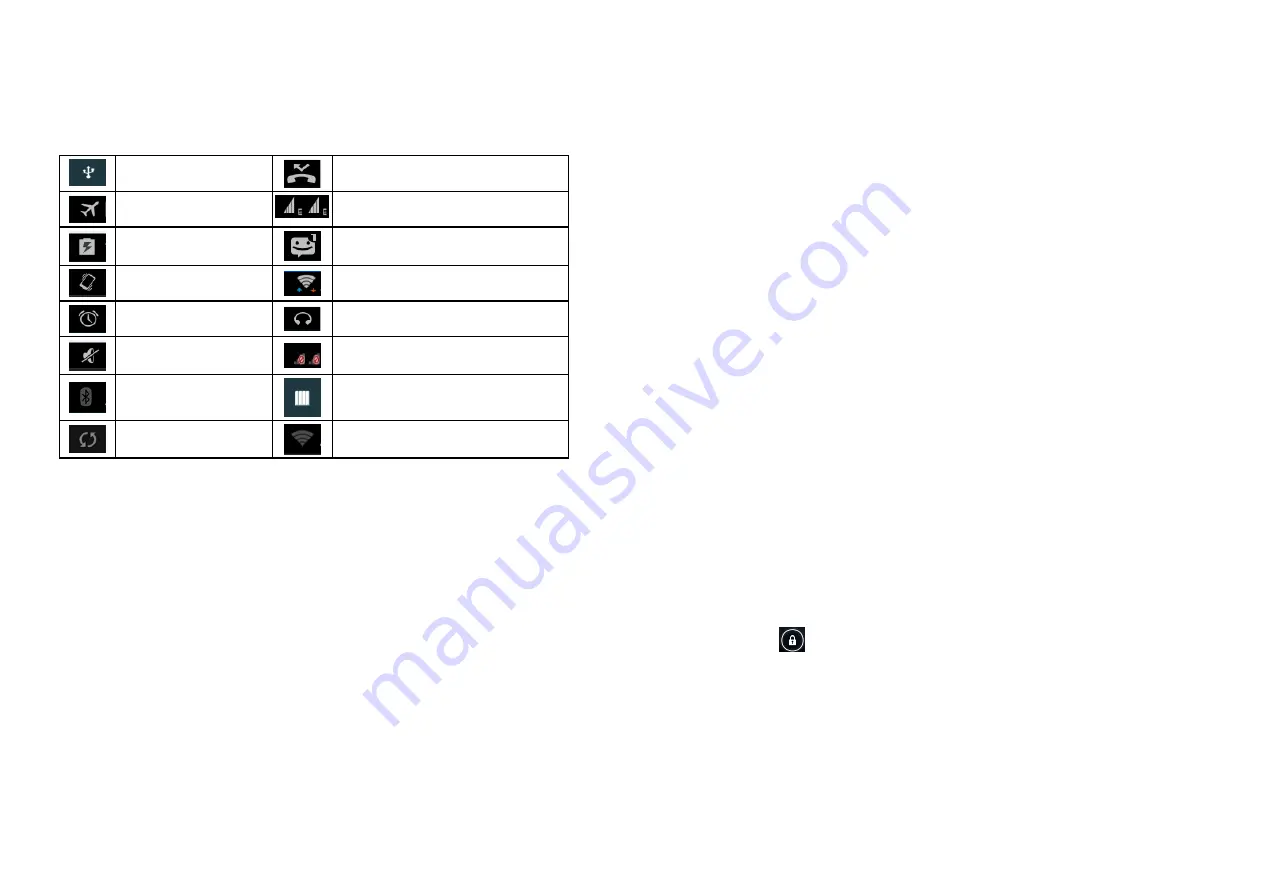
5
Starting
up
Status
and
Notification
lcons
Your phone will tell you exactly what’s going on by showing you simple
icons. Here’s what they mean
USB connected
Missed call
Airplane mode
Signal strength
Battery charge
New message
Meeting mode
Wi-Fi network
Alarm set
Earphone insert
Silent mode
Signal searching
Bluetooth icon
USB debugging connected
Data Conn off
New Wi-Fi network detected
Installing
the
SIM/SD
Card
and
Battery
Switch off your phone before installing or replacing the battery, SIM, or
memory card.
1.Remove the back cover
2.Hold the SIM card with the cut corner oriented as shown and slip it into
the card holder.
3.Insert the memory card into the card slot with the metal contacts facing
down until it inserts to the right position.
4.Insert the battery by aligning the gold contacts on the battery with the
gold contacts in the battery compartment. Gently push down on the
battery until it clicks into place.
5.Press the cover gently back into place until you hear a click.
Charging
the
Battery
When you first get your new phone you’ll need to charge the battery.
Connect the adapter to the charger jack. Ensure that the adapter is
6
inserted with the correct orientation. Do not force the connector into the
charger jack.
Connect the charger to a standard AC wall outlet.
Disconnect the charger when the battery is fully charged.
Switching
Your
Phone
On/Off
Make sure the SIM card is in your device and the battery is charged.
1. Hold Power Key to switch on your phone.
2. To switch it off, hold Power Key to get the phone options. Select
Power off, and then tap OK.
Setting
Up
Your
Phone
for
the
First
Time
When you first power on your phone after you purchase it or reset it
to factory settings (see chapter Sorting out Your Phone Settings –
PERSONAL: Factory data reset), you need to do some settings before
using it.
Tap
Menu Key
in the standby mode, then select
Settings
>
Language &
input
> Language to change the language you want to use, if needed.
Switching
to
Sleep
Mode
To save battery power, Sleep Mode suspends your device to a
low-power-consumption state while the display is off. Your device also
goes into Sleep Mode by itself when the display is automatically turned
off after a certain period of time. You can start sleep mode by the
following method.
Press Power Key to switch to Sleep Mode.
Waking
Up
Your
Phone
Press
Power Key
to activate your screen display.
Tap the
icon, drag to the right.
NOTE
: If you have set an unlock pattern, PIN or password for your
phone (see chapter Sorting out Your Phone Settings – Security Settings)
you’ll need to draw the pattern or enter the PIN/password to unlock your
screen.
Getting
Around
Your
Phone
Touch
Control
You can use finger gestures to control your phone. The controls on