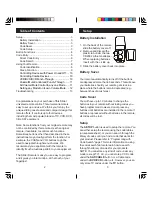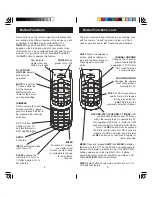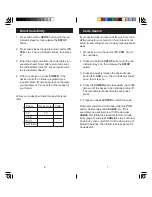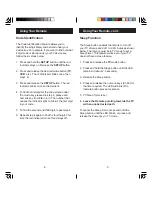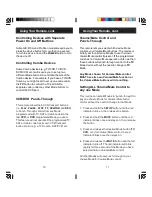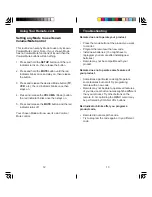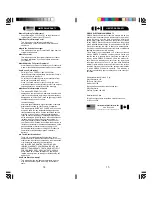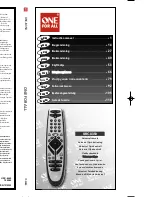11
10
Volume/Mute Control and
Punch- Through
This remote lets you select which device Mode
controls your Volume/Mute buttons. The remote is
initially set for all device Modes to use their own
Volume/Mute control if present. If the programmed
code has no Volume/Mute operation of its own then
those buttons will punch-through control to the
TV
Mode device without the need to change to
TV
Mode.
Any Mode chosen for Volume/Mute control
MUST have its own Volume/Mute function or
the Volume/Mute buttons will do nothing.
Setting ALL Volume/Mute Control to
any one Mode
This routine can set all Modes to “punch-through” to
any one chosen Mode for Volume/Mute button
control without the need to change to that Mode.
1. Press and hold the
SETUP
button until the red
indicator turns on, then release the button.
2. Press and hold the
MUTE
button until the red
indicator blinks once and stays on, then release
the button.
3. Press and release the desired Mode button (
TV
,
VCR
, etc.) for Volume/Mute control, the red
indicator blinks once then stays on.
4. Press and release the
MUTE
button and the red
indicator turns off. The red indicator will blink
rapidly for three seconds if the Mode you have
selected has no Volume/Mute control.
All other Modes will now punch-through to your
chosen Mode for Volume/Mute control.
Using Your Remote, cont.
Using Your Remote, cont.
Controlling Devices with Separate
Power On and Off Buttons
Some GE, RCA and ProScan models require you to
press the device button for more than one second
to turn the device on and the
POWER
button to turn
the device off.
Controlling Combo Devices
Some Combo devices (e.g. TV/VCR, TV/DVD,
DVD/VCR, etc.) will require you to set up two
different Mode buttons to control both parts of the
Combo device. For example, if you have a TV/DVD
Combo, you might need to set up one code under
the
TV
button to control the TV part AND a
separate code (under any other Mode button) to
control the DVD part.
VCR/DVD Punch-Through
This remote allows the 6 VCR transport buttons
(i.e.
PLAY
,
PAUSE
,
STOP
,
FF
,
REWIND
, and
REC
)
to Punch-Through control from any Mode
programmed with TV, SAT or Cable codes to the
last
VCR
, or
DVD
programmed Mode you used.
This feature will not operate if the programmed TV,
SAT or Cable code has its own VCR transport
button control e.g. a TV Combo, SAT/PVR, etc.
Summary of Contents for 1519006
Page 1: ...UniversalRemote 1519006 TM...