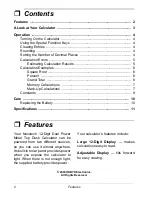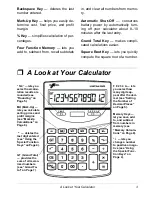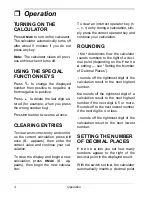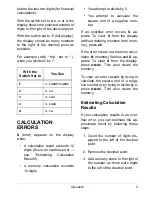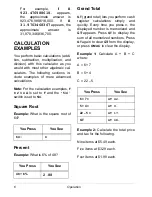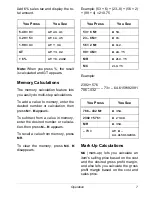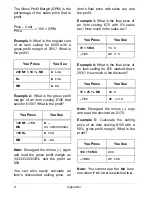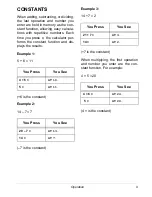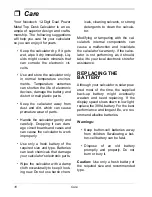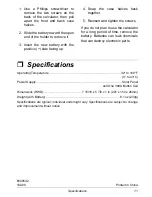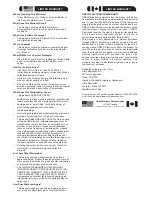4
Operation
Operation
TURNING ON THE
CALCULATOR
Press
ON/AC
to turn on the calculator.
The calculator automatically turns off
after about 9 minutes if you do not
press any key.
Note:
The calculator clears all previ-
ous entries when it turns off.
USING THE SPECIAL
FUNCTION KEYS
Press
+/–
to change the displayed
number from positive to negative or
from negative to positive.
Press
to delete the last digit en-
tered (for example, when you press
the wrong number key).
Press
00
to enter two zeros at once.
CLEARING ENTRIES
To clear an incorrect entry and contin-
ue the current calculation, press
CE
once (
0.
appears), then enter the
correct value and continue your cal-
culation.
To clear the display and begin a new
calculation, press
ON/AC
(
0.
ap-
pears), then begin the new calcula-
tion.
To clear an incorrect operator key (
+
,
–
,
×
,
÷
) entry during a calculation, sim-
ply press the correct operator key and
continue your calculation.
ROUNDING
5/4
.
determines how the calculator
rounds numbers to the right of a deci-
mal point (depending on the
F 0 2 3 4
A
setting — see “Setting the Number
of Decimal Places”).
rounds off the rightmost digit of the
calculation result to the next highest
number.
5/4
rounds off the rightmost digit of a
calculation result to the next highest
number if the next digit is 5 or more.
Rounds off to the next lowest number
if the next digit is 4 or less.
rounds off the rightmost digit of the
calculation result to the next lowest
number.
SETTING THE NUMBER
OF DECIMAL PLACES
F 0 2 3 4 A
lets you set how many
numbers appear to the right of the
decimal point in the displayed result.
With the switch set to
A
, the calculator
automatically inserts a decimal point