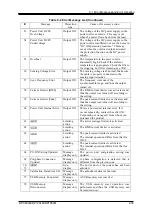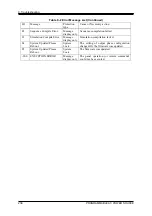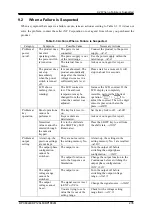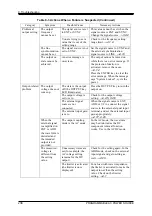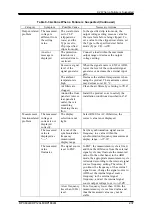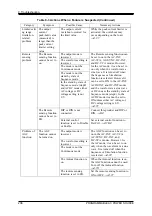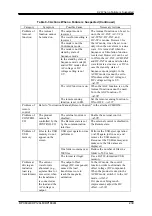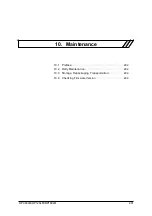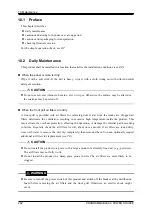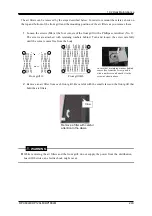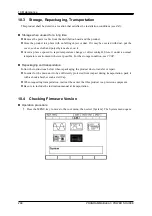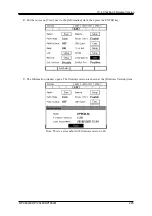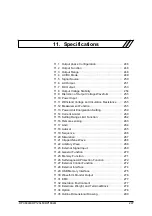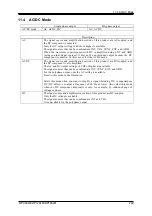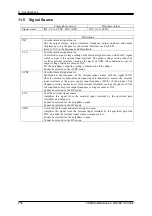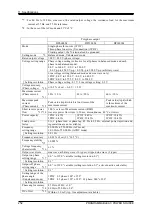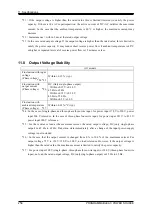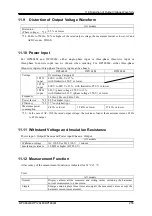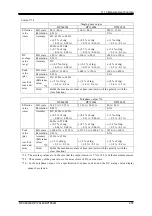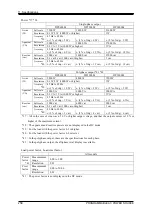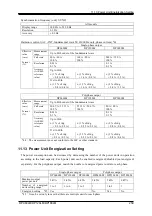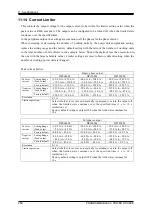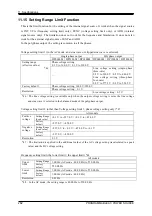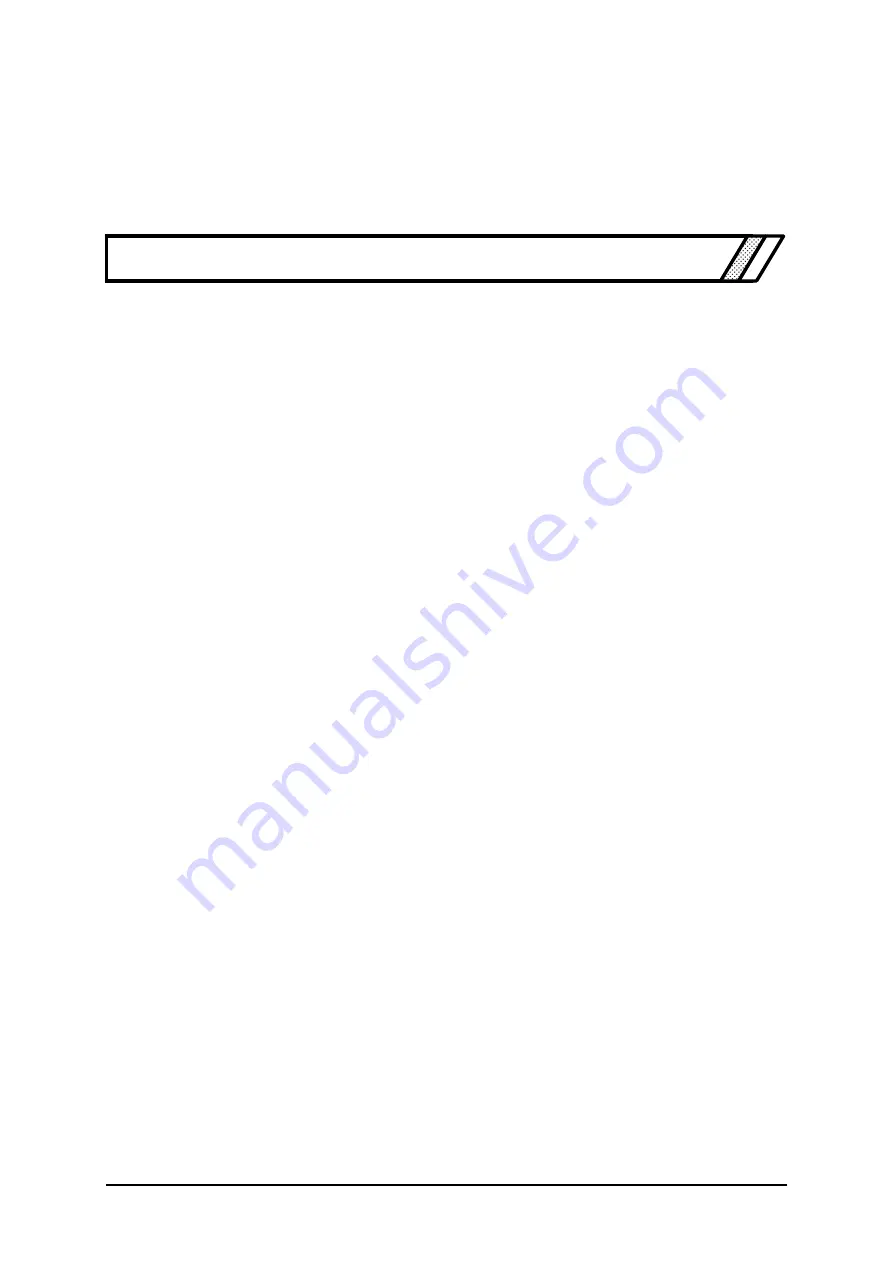
DP060LM/DP120LM/DP180LM
247
11. Specifications
11.1
Output phase Configuration ······························ 248
11.2
Output Function ············································· 248
11.3
Output Range ················································ 248
11.4
AC/DC Mode ················································· 249
11.5
Signal Source ················································ 250
11.6
AC Output ···················································· 251
11.7
DC Output ···················································· 253
11.8
Output Voltage Stability ··································· 254
11.9
Distortion of Output Voltage Waveform ··············· 255
11.10
Power Input ·················································· 255
11.11
Withstand Voltage and Insulation Resistance ······· 255
11.12
Measurement Function ···································· 255
11.13
Power Unit Energization Setting ························ 259
11.14
Current Limiter ·············································· 260
11.15
Setting Range Limit Function ···························· 262
11.16
Remote sensing ············································· 263
11.17
AGC ···························································· 264
11.18
Autocal ························································ 265
11.19
Sequence ····················································· 266
11.20
Simulation ···················································· 267
11.21
Clipped Sine Wave ········································· 268
11.22
Arbitrary Wave ··············································· 268
11.23
External Signal Input ······································· 269
11.24
General Function ··········································· 270
11.25
Memory Function ··········································· 271
11.26
Self-diagnosis/Protection Function ····················· 272
11.27
External Control Function ································ 272
11.28
External Interface ··········································· 274
11.29
USB Memory Interface ···································· 275
11.30
Waveform Monitor Output ································ 276
11.31
EMC ···························································· 277
11.32
Operation Environment ··································· 277
11.33
Externals, Weight, and Terminal Block ················ 278
11.34
Option ························································· 278
11.35
Outline Dimensional Drawing ···························· 280
Summary of Contents for DP060LM
Page 1: ...PROGRAMMABLE AC POWER SOURCE DP060LM DP120LM DP180LM INSTRUCTION MANUAL NF Corporation...
Page 2: ......
Page 3: ...PROGRAMMABLE AC POWER SOURCE DP060LM DP120LM DP180LM INSTRUCTION MANUAL DA00059920 004...
Page 4: ......
Page 19: ...DP060LM DP120LM DP180LM 1 1 Outline 1 1 Overview 2 1 2 Series Lineup 2 1 3 Features 3...
Page 24: ......
Page 224: ......
Page 244: ......
Page 264: ......
Page 300: ...11 Specifications PROGRAMMABLE AC POWER SOURCE 282 Figure 11 4 DP180LM Type5L cabinet...