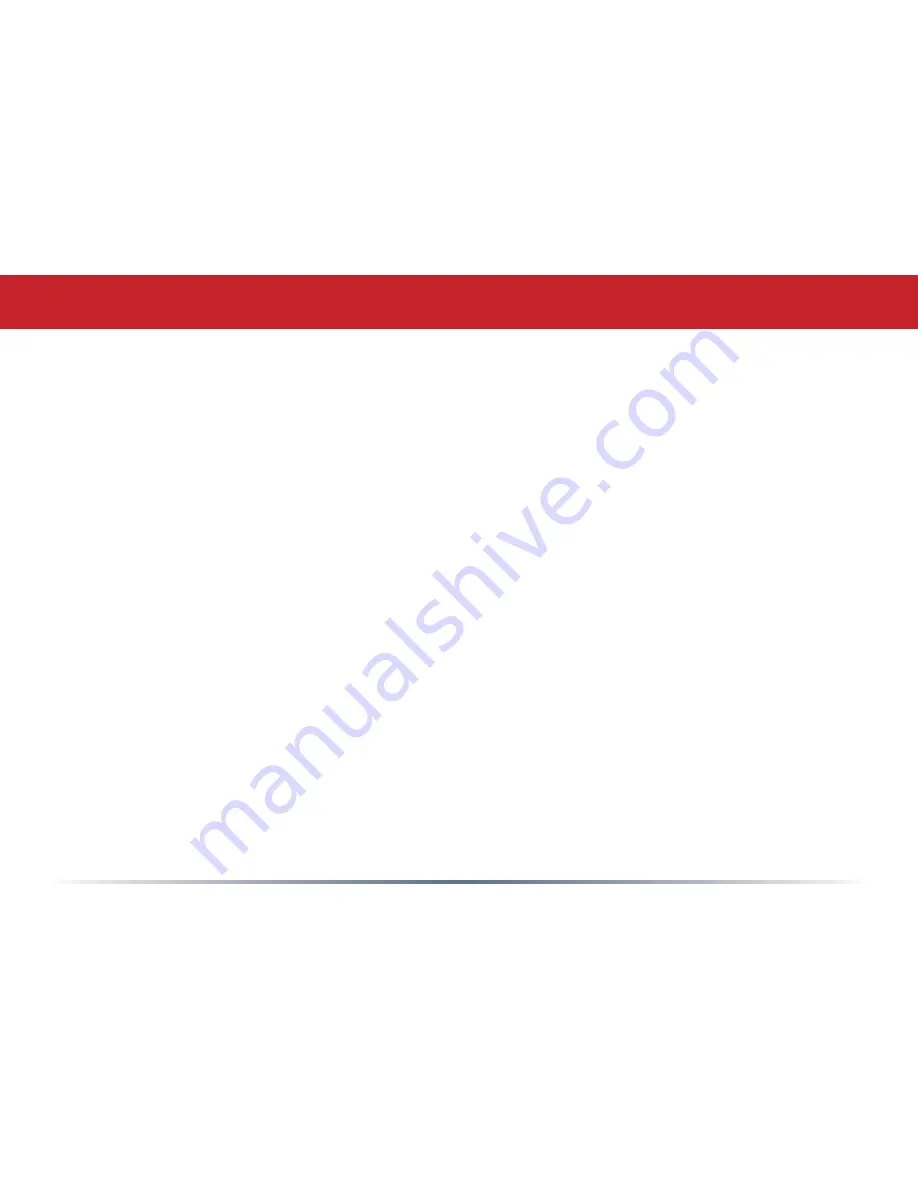
0
PCMCIA (Personal Computer Memory Card
International Association) Card:
Removable
module that adds features to a portable
computer.
Peer-to-peer:
This simple network is formed by
connecting computers directly, without use of
routers or hubs. A
crossover cable
is plugged
into an Ethernet port in each computer,
connecting them directly.
Ping (Packet Internet Groper):
An Internet
utility used to determine whether a particular
IP address is accessable.
Plug and Play:
Hardware that, once physically
installed, finishes its installation automatically
and may immediately be used, as opposed
to hardware that requires further manual
configuration.
PoE (Power over Ethernet):
A mechanism
to send DC power to a device using a CAT5
Ethernet cable.
MHz (MegaHertz):
One million cycles per
second.
NAT (Network Address Translation):
An
internet standard that enables a LAN to
use one set of IP addresses for internal
traffic and a second set for external traffic.
NIC (Network Interface Card):
An
expansion card connected to a computer
so the computer can be connected to a
network.
Packet:
A block of data that is transferred
as a single unit, also called a frame or a
block.
Packet Filtering:
Discarding unwanted
network traffic based on its originating
address or its type.
PCI (Peripheral Component
Interconnect):
A bus that is connected
directly to the CPU.
Glossary












































