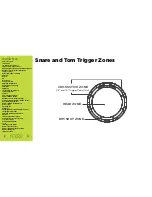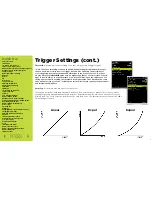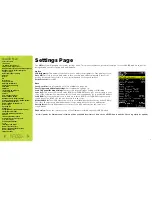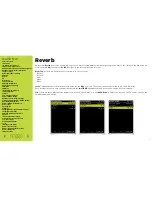Quick Nav
Table of Contents
Introduction
I/O Module Panel Layouts
Snare and Tom Trigger Zones
NFUZD USB Key (Drive) and Data Management
NSPIRE Series I/O Module Navigation
Trigger Settings
Hi-Hat (HH) Trigger Settings
Kit Menu
Reverb
EQ
Mixer Menu
Saving a UserKit
Adjusting the MIDI Map
Trigger Function Settings
Click Menu
SEQ Menu
Integration with Computer
Setup Suggestions
Sync Key
Auto O
ff
and Sleep Mode
BFD Eco NFUZD Edition
NSPIRE Series I/O Module Settings
Getting Started w/ BFD Eco NFUZD Edition
Basic Mixing Adjustments
BFD Eco NFUZD Edition E
ff
ects
Grooves Page
Options Menu
Help Menu
Changing BFD Eco NFUZD Edition Presets
Changing Drum Sounds
Adjusting Instrument Parameters
FX Slots
Instrument and Mixer Faders
Getting New Professional Sounds
User .wav Samples
Exporting Sound Banks
Loops
Installing Sound Banks
BFD Eco Jukebox Player
BFD Eco Master Output Recording
BFD Eco Mixing Tips
Included Sounds
Kit Menu (cont.)
Most users will want to start by changing instrument sounds to build their own User Kits. Let’s
use the same approach and start with the Instrument section.
Press
F3
(INST)
on the main KIT page - This will show you the channel and the trigger zone last
triggered at the top and the name of the current instrument will be highlighted. Remember that
there are multiple zones for each trigger pad. You can have any sound on any zone for all of the
pads except the HH.
Just strike a pad zone and use the dial to select a new instrument from the list.
* Note: There are three additional selections available via the F1, F2, and F3 buttons within the
INST parameter.
F1
(LIB)
Press this button and the curser moves up to the Library classification for the trigger
channel and zone selected. Use the
DATA DIAL
to change the instrument Library for faster
navigation. (The HH is only going to allow for HH samples.) Once you have the Library chosen,
press the
F1
(LIB)
button again to drop down to the instrument line.
The
Libraries
are sorted into Bass Drums, Snares, Toms, Ride, Crash and Percussion. When you
import new sound banks, the appropriate Library will contain the new samples and be listed with
the same import naming label. For example, the Bass Drum sample from the bfd01 Sound Bank
will show up in the Bass Drums Library. If you have not loaded in any additional sound banks the
slots will not make a sound. Hi-Hat is a special instrument channel and can only use Hi-Hat sounds.
2 1