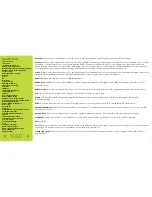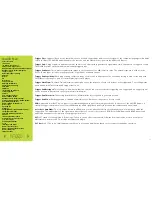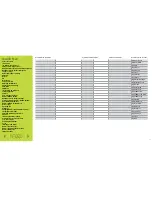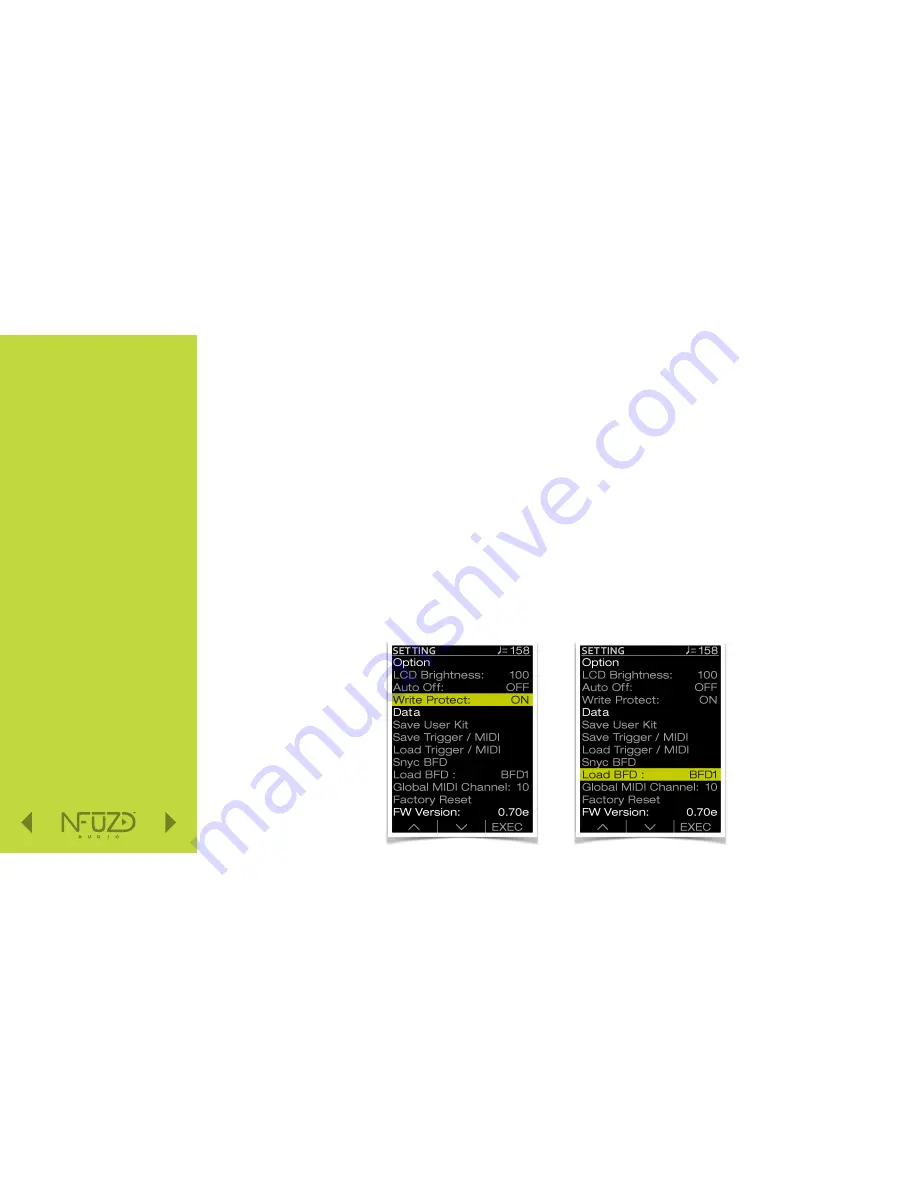
Quick Nav
Table of Contents
Introduction
I/O Module Panel Layouts
Snare and Tom Trigger Zones
NFUZD USB Key (Drive) and Data Management
NSPIRE Series I/O Module Navigation
Trigger Settings
Hi-Hat (HH) Trigger Settings
Kit Menu
Reverb
EQ
Mixer Menu
Saving a UserKit
Adjusting the MIDI Map
Trigger Function Settings
Click Menu
SEQ Menu
Integration with Computer
Setup Suggestions
Sync Key
Auto O
ff
and Sleep Mode
BFD Eco NFUZD Edition
NSPIRE Series I/O Module Settings
Getting Started w/ BFD Eco NFUZD Edition
Basic Mixing Adjustments
BFD Eco NFUZD Edition E
ff
ects
Grooves Page
Options Menu
Help Menu
Changing BFD Eco NFUZD Edition Presets
Changing Drum Sounds
Adjusting Instrument Parameters
FX Slots
Instrument and Mixer Faders
Getting New Professional Sounds
User .wav Samples
Exporting Sound Banks
Loops
Installing Sound Banks
BFD Eco Jukebox Player
BFD Eco Master Output Recording
BFD Eco Mixing Tips
Included Sounds
Installing Sound Banks in the
NSPIRE I/O Module
The only acceptable files names are:
•
bfd01.bin
•
bfd02.bin
•
bfd03.bin
•
bfd_loops.bin
These files get copied from the export folder you chose on your computer to the root directory of the NFUZD USB Key.
1. Insert the NFUZD USB Key into the NSPIRE I/O Module.
2. Press the
SET
menu button.
3. Use
F2
to navigate down and turn
Write Protect
to OFF.
4. Navigate down to
Load BFD
parameter.
5. Use the
DATA DIAL
to select the BFD Kit or Loop Sound Bank to load your new Sound Bank.
6. Press
F3
(EXEC).
* Note: If the Sound Bank is larger that 85mb it will fail to load.
6 1