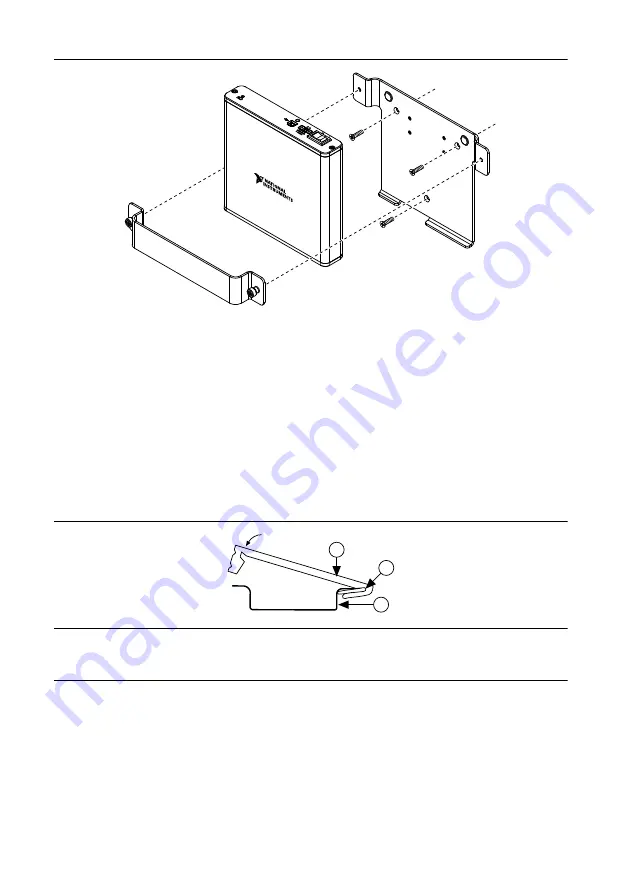
Figure 9. Wall or Panel Mounting the NI USB-7846R
DIN Rail Mounting
Complete the following steps to mount your NI USB-7846R. You can purchase a DIN rail
mounting clip at
ni.com
with part number 781515-01.
1.
Fasten the DIN rail clip to the back of the backpanel wall mount using a #1 Phillips
screwdriver and four machine screws. Tighten the screws to a torque of 0.4 N · m (3.6 lb
· in.).
2.
Clip the bracket onto the DIN rail as shown.
Figure 10. DIN Rail Clip Parts Locator Diagram
1
2
3
1. DIN Rail Clip
2. DIN Rail Spring
3. DIN Rail
3.
Place the NI USB-7846R on the backpanel wall mount with the signal wires facing down
and the device bottom sitting on the backpanel wall mount lip.
4.
While holding the NI USB-7846R in place, attach the front bracket to the backpanel wall
mount by tightening the two thumbscrews.
NI USB-7846R User Manual
|
© National Instruments
|
9














