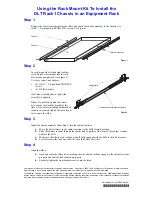to the chassis Thunderbolt port, you can press the Power Inhibit switch to power on the
chassis. When the host is connected to the chassis via a Thunderbolt cable, the chassis follows
the host's power states.
In Manual mode, the chassis powers up when you apply AC power and shuts down when you
remove AC power.
Inhibit Mode Selection
You can select the PXIe-1090 chassis Inhibit Mode using a DIP switch on the top of the card
cage. Refer to the
DIP Switches
section for the DIP switch location and more information
about DIP switch settings.
Default Host Power Up Mode
The PXIe-1090 supports two host power up modes. Use default mode to have the chassis turn
on when the Thunderbolt cable is plugged into a PC or the Power Inhibit switch is pressed.
Unplug the cable to turn off the chassis. You also can turn off the chassis by pressing the
Power Inhibit switch for 4 seconds. Use manual mode to have the chassis power on or off with
only the Power Inhibit switch.
Fan Mode
The PXIe-1090 chassis operates in two main fan modes.
In Auto mode, the chassis intake air temperature determines the chassis fans' speed. Select
Auto mode for improved acoustic performance.
In High mode, the chassis fans' speed is fixed at high speed regardless of chassis intake air
temperature. Select High mode for maximum cooling performance.
Cooling Profiles
Both fan modes are available within the 38 W and 58 W cooling profiles.
•
38 W cooling profile supports NI modules up to 38 W max power dissipation
•
58 W cooling profile supports NI modules up to 58 W max power dissipation
Note
Refer to
Operating Environment
requirements in the
PXIe-1090
Specifications
for more information about chassis ambient temperature range and
cooling capacity.
Fan Mode Selection
You can select the chassis fan mode using Measurement & Automation Explorer (MAX).
Refer to the
Fan Configuration in MAX
section for more information.
PXIe-1090 User Guide
|
© National Instruments Corporation
|
17