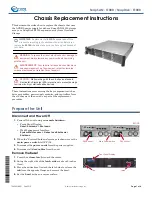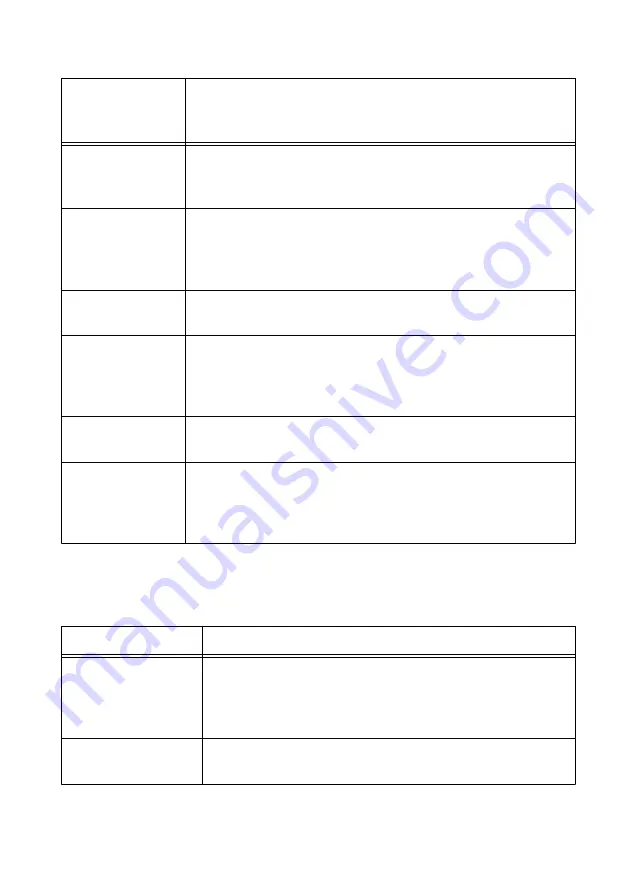
Table 4. STATUS LED Software Indicators
Number of Yellow
Flashes Every Few
Seconds
Indication
1
The chassis is unconfigured. Use MAX to configure the chassis. Refer
to the
Measurement & Automation Explorer Help
for information
about configuring the chassis.
2
The chassis has detected an error in its software. This usually occurs
when an attempt to upgrade the software is interrupted. Reinstall
software on the chassis. Refer to the
Measurement & Automation
Explorer Help
for information about installing software on the chassis.
3
The chassis is in safe mode because the SAFE MODE DIP switch is
in the ON position or there is no software installed on the chassis.
4
The software has crashed twice without rebooting or cycling power
between crashes. This usually occurs when the chassis runs out of
memory. Review your RT VI and check the memory usage. Modify
the VI as necessary to solve the memory usage issue.
Continuously
Flashing
The chassis has detected an unrecoverable error. Contact National
Instruments.
Continuously
Flashing or Solid
The device may be configured for DHCP but unable to get an IP
address because of a problem with the DHCP server. Check the
network connection and try again. If the problem persists, contact
National Instruments.
The cRIO-9082 indicates specific hardware error conditions by flashing the STATUS LED red
a certain number of times every few seconds, as shown in the following table.
Table 5. STATUS LED Hardware Indicators
Pattern of Red Flashes
Indication
Continuously Flashing An internal power supply has failed. Check front-panel I/O, CXM,
and C Series module connections for shorts. Remove any shorts
and power cycle the controller. If the problem persists, contact
National Instruments.
Solid
The cRIO-9082 internal temperature has exceeded a critical
threshold. If the problem persists, contact National Instruments.
12
|
ni.com
|
NI cRIO-9082 Getting Started Guide