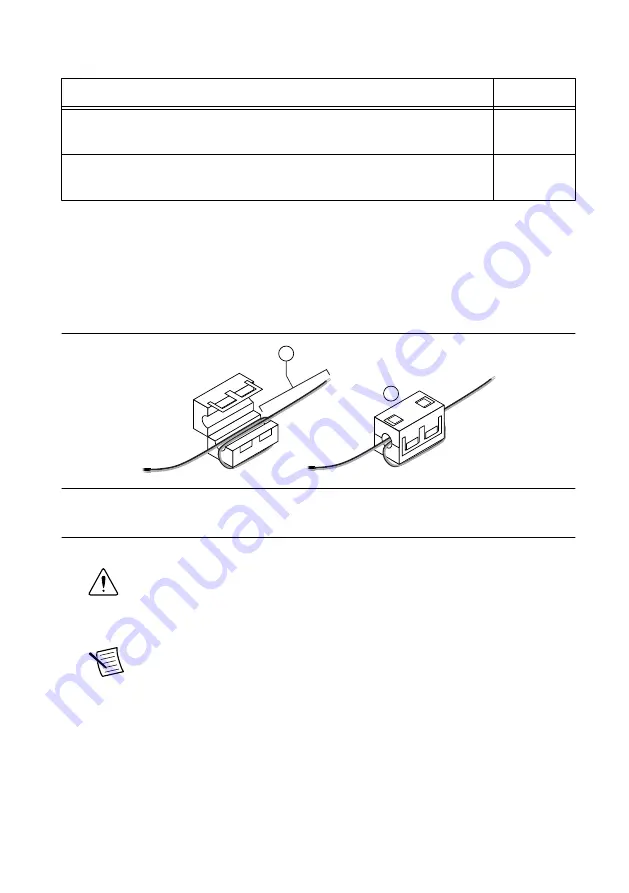
Table 2. NI Power Supplies
Power Supply
Part Number
NI PS-15 Industrial Power Supply
(24 VDC, 5 A, 100 VAC to 120 VAC/200 VAC to 240 VAC input)
781093-01
NI PS-10 Desktop Power Supply
(24 VDC, 5 A, 100 VAC to 120 VAC/200 VAC to 240 VAC input)
782698-01
What to Do
Complete the following steps to connect a power supply to the cRIO-9082.
1.
Ensure that your power supply is powered off.
2.
Install the ferrite on the negative and positive leads of the power supply, as shown in the
following figure.
Figure 2. Installing a Ferrite on the Power Leads
2
1
1. Pass the leads through the ferrite twice, leaving 50 mm to 75 mm (2 in. to 3 in.) between the ferrite and
the end of the leads.
2. Close the ferrite around the leads.
3.
Remove the power connector from the cRIO-9082.
Caution
Do not tighten or loosen the terminal screws on the power connector
while the cRIO-9082 is powered on.
4.
Connect the primary power supply and optional secondary power supply to the power
connector.
Note
The C terminals are internally connected to each other.
5.
Tighten the terminal screws on the power connector to 0.20 N · m to 0.25 N · m
(1.8 lb · in. to 2.2 lb · in.) of torque.
6.
Install the power connector on the front panel of the cRIO-9082.
7.
Tighten the power connector screw flanges to 0.20 N · m to 0.25 N · m (1.8 lb · in. to
2.2 lb · in.) of torque.
8.
Power on the primary power supply and optional secondary power supply.
8
|
ni.com
|
NI cRIO-9082 Getting Started Guide




















