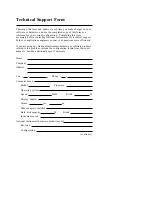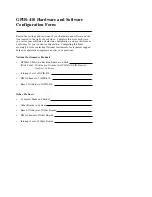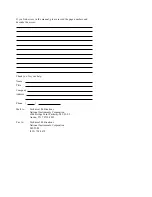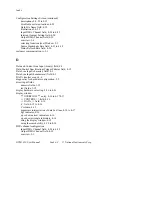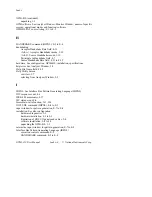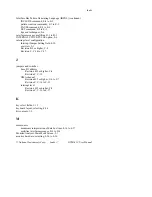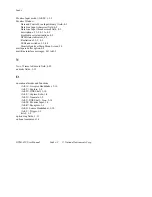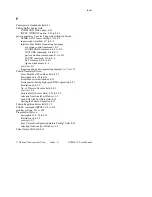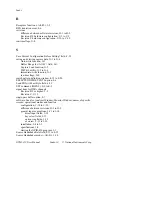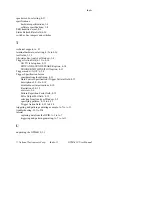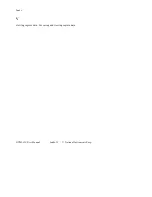Index
© National Instruments Corp.
Index- 9
GPIB-410 User Manual
P
Participate in Handshake field, 4-7
Pattern Buffer Source field
COMMAND FILE option, 4-23
INPUT WINDOW option, 4-23 to 4-24
pattern generator. See also Trigger Specification Screen
GPIB410.PAT source listing, F-1 to F-2
input window method, E-7 to E-8
Interface Bus Pattern Generating Language
execution control commands, E-2
HANDSHAKE command, E-3 to E-4
INCLUDE command, E-4 to E-5
pattern creation commnands, E-1 to E-2
PAUSE command, E-5 to E-6
SET command, E-2 to E-3
tips and techniques, E-6
overview, E-1
triggering and pattern generating example, A-7 to A-13
Pattern Generator Screen
Clear Switches When Done field, 4-22
description of, 4-20 to 4-24
disabled in certain situations, 4-21
discrepancies during high-speed DMA operation, 4-21
illustration of, 4-20
No. of Times to Execute field, 4-22
overview, 3-6
Pattern Buffer Source field, 4-23 to 4-24
selecting from Analyzer Window, 3-5
Send EOI with Last Byte field, 4-22
starting the Pattern Generator, 4-21
Pattern Repetition Factor field, 4-12
PAUSE command (IBPGL), E-5 to E-6
problem solving, D-1 to D-4
Program Exit Screen
description of, 4-32 to 4-33
illustration of, 4-32
overview, 3-7
Save Current Configuration Before Exiting? field, 4-33
selecting from Analyzer Window, 3-5
Pulse Output Port field, 4-12