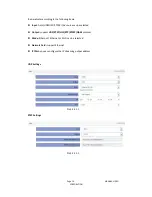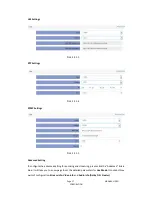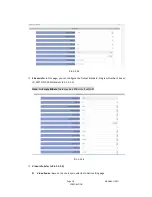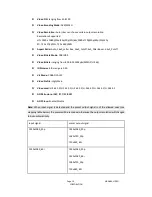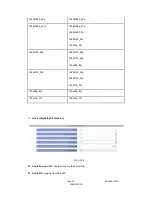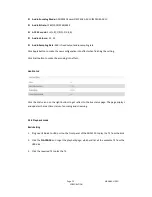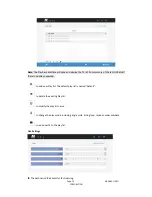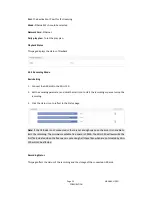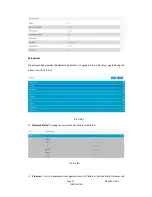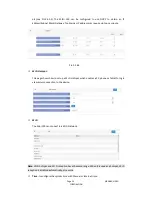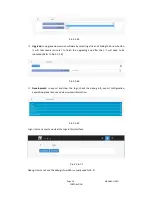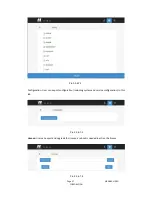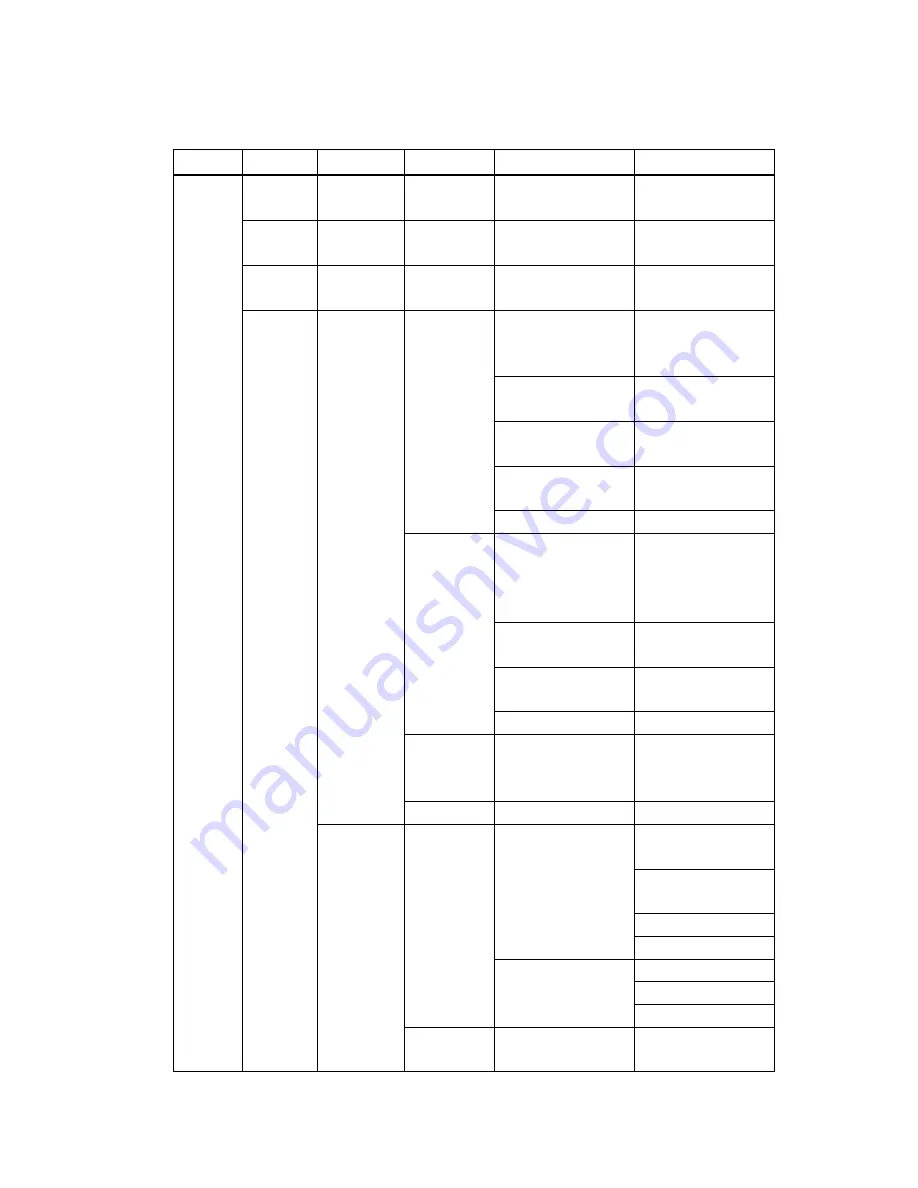
Page 12 NIAGARA VIDEO
CORPORATION
3.1.2Front Panel Menu Structure
1
st
Layer
2
nd
Layer
3
rd
Layer
4
th
Layer
Status
live
Playing
Paused
Playback
Playing
Paused
Record
Playing
Paused
Setting
Work
Mode
live
Input
Auto
HDMI/YPbPr
SDI/AV
Output
UDP/RTP/RTSP/
HLS Live/RTMP
IP
x.x.x.x
OK
Port
1234
OK
Back
Playback
Mode
Sequence
Play Single
List
Random
IP
x.x.x.x
OK
Port
1234
OK
Back
Recorded
Recording Input
Auto
HDMI/YPbPc
SDI/AV
Back
System
Network
Mode
DHCP
Enable/Disable
DNS
Static/ Dynamic
OK
Back
Host IP/Gateway/
Mask/DNS
x.x.x.x
OK
Back
AP
Wi-Fi ON/OFF
Back