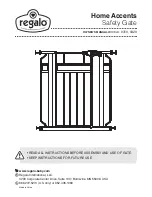24
be assigned to any combination of days of the week (Monday through
Sunday). Events that are already programmed into the system may be
suspended temporarily, or removed permanently from memory. The following
actions can be assigned to events:
• No program
• Open
• Close
• Partial
• Partial1
• AxOut1On
• AxOut1 Off
• AxOut2 On
• AxOut2 Off
• Open and Lock
• Close and Lock
• Open and Unlock
• Close and Unlock
• Timer 1
• Timer 2
To program weekly events EV1 through EV8, perform the following
steps:
1.
Press FUNCTION -> Events.
2.
Press and hold OK to display EV1 (display will blink “EV1”).
3.
Press UP or DOWN to toggle between events, then press OK to make a
selection. The display changes to hours.
4.
Press UP or DOWN to toggle between hours, then press OK to make a
selection. The display changes to minutes.
5.
Press UP or DOWN to toggle between minutes, then press OK to make a
selection. The display changes to individual days of the week.
6.
Press UP or DOWN to toggle between days of the week. Press OK to
toggle between ON and OFF for each day of the week. Continue toggling
through the days of the week until ESC is displayed. Press OK to advance
to the next event.
7.
Repeat step 2 through 6 for event EV2 through EV8.
To temporarily suspend one or more weekly events (EV1 through EV8),
perform the following steps:
1.
Press FUNCTION -> Events.
2.
Press OK quickly to display EV1 active days.
3.
Press OK quickly again to display “Suspend”. Event EV1 is now
suspended and will not run until re-enabled.
4.
Press UP or DOWN to toggle through the events EV1 – EV8 and repeat
steps 2 through 3 to suspend or enable other weekly events.
Charger:
A battery charger is built-in with the Control board for use with a
backup battery. The charger may be manually programmed for customized
charge settings or set to “Auto” to provide a battery charging profile that
automatically compensates for temperature and current during the charging
process. The following parameters are available for programming the battery
charger:
• Charger On/Off
• Select Max current for charging (from 0.1A to 1.5A step 0.05A)
• Cycling Time (1 second off charging every cycling time)
• Auto (best charge considering temperature)
Standby:
Programs the timeout for the gate operator to go into low power
standby mode. Low power standby is Settings from 5 to 120 seconds, or
may be disabled with “OFF”. During low power standby there is no data
displayed on the gate operator LCD and it consumes a minimum amount of
power to extend the life of the backup battery. All the outputs are switched off
and the LED OK blinks to show this standby status of the system.
Advance Settings:
The following settings are available for customizing the
gate operator as required by the customer’s installation requirements:
• Set Language (English Spanish French)
• Set clock 12H/24H
• Set LCD Contrast
• Direction Motor (Changes main motor direction) (Can only be performed in
learn mode)
• Auto Close Option (Allows auto close timer to close from any open position)
• Exit Option (Disables free exit input when partially open)
• Set Anti-tailgate (Closes gate immediately after vehicle has cleared safety
sensors)
• Select inputs LOOP or PHOTO
• Select UL/EDGE input type (NO, NC, Analog)
• Select Master / Slave Motor1 or Motor2
• Activate link for remote Master/Slave (Enables control of an additional gate
operator board)
• Power Fail Open (Opens gate automatically on batter backup power if main AC
power input loss is detected)
• Motor 12V (Forces motor control voltage to +12VDC even if the supply voltage
varies from +9.5VDC up to +35VDC)
• Set Virtual Encoder (Used for motors without built-in encoders)
Default:
This setting gives the installer/user the option of returning some or all
settings of the gate operator to the original factory settings:
• System settings
• Radio Channel settings
• Event settings
• Charger settings
ESC:
Exit the FUNCTION menu.
26.6 - Display
ESC:
Exit the DISPLAY menu.
Info:
Displays the manufacturer name, product name/model, software versions,
and serial number.
Clock:
Displays the calendar date and time in the real time clock. Pressing and
holding the “OK” button for 5 seconds enables the date and time settings to be
updated manually.
Main Volt:
Displays the gate operator main control voltage in volts DC.
Battery Volt:
Displays the gate operator backup battery voltage in volts DC.
Sun Volt:
Displays the solar panel input voltage in volts DC.
Motor Volt:
Displays the voltage at the motor in volts DC.
UL Volt:
Displays the voltage at the UL/Edge sensor input in volts DC.
Temperature:
Displays the temperature of the gate controller board in degrees
Centigrade or Fahrenheit (press OK and hold 5 seconds to change scale).
Service:
The following information is recorded and viewable about the operating
history of the gate:
• Total: Displays the total number of open-close cycles (non- Settings ).
• Partial: Display the total number of partial cycles. Reset by pressing the “OK”
button for several seconds.
• Maint. Display the number of cycles before service is required. Settings from
1000 to 50000 cycles in increments of 1000 cycles.
Motor:
Displays the Motor position, voltage, and current.
Motor 1:
Displays the Motor1 position, voltage, and current.
Motor 2:
Displays the Motor2 position, voltage, and current.
Charger:
Displays the battery charger voltage and current.
Last Reset:
Displays the code for diagnostic review. Used for diagnostic and
troubleshooting.
ESC:
Exit the DISPLAY menu.
Summary of Contents for H12-ETL-1K
Page 2: ......
Page 27: ...27 1 1 2 2 A A B B COMPANY NICE APOLLO NAME CONTROL BOX GENERAL OVERVIEW 18 22 18 18 8 32...
Page 30: ...30...