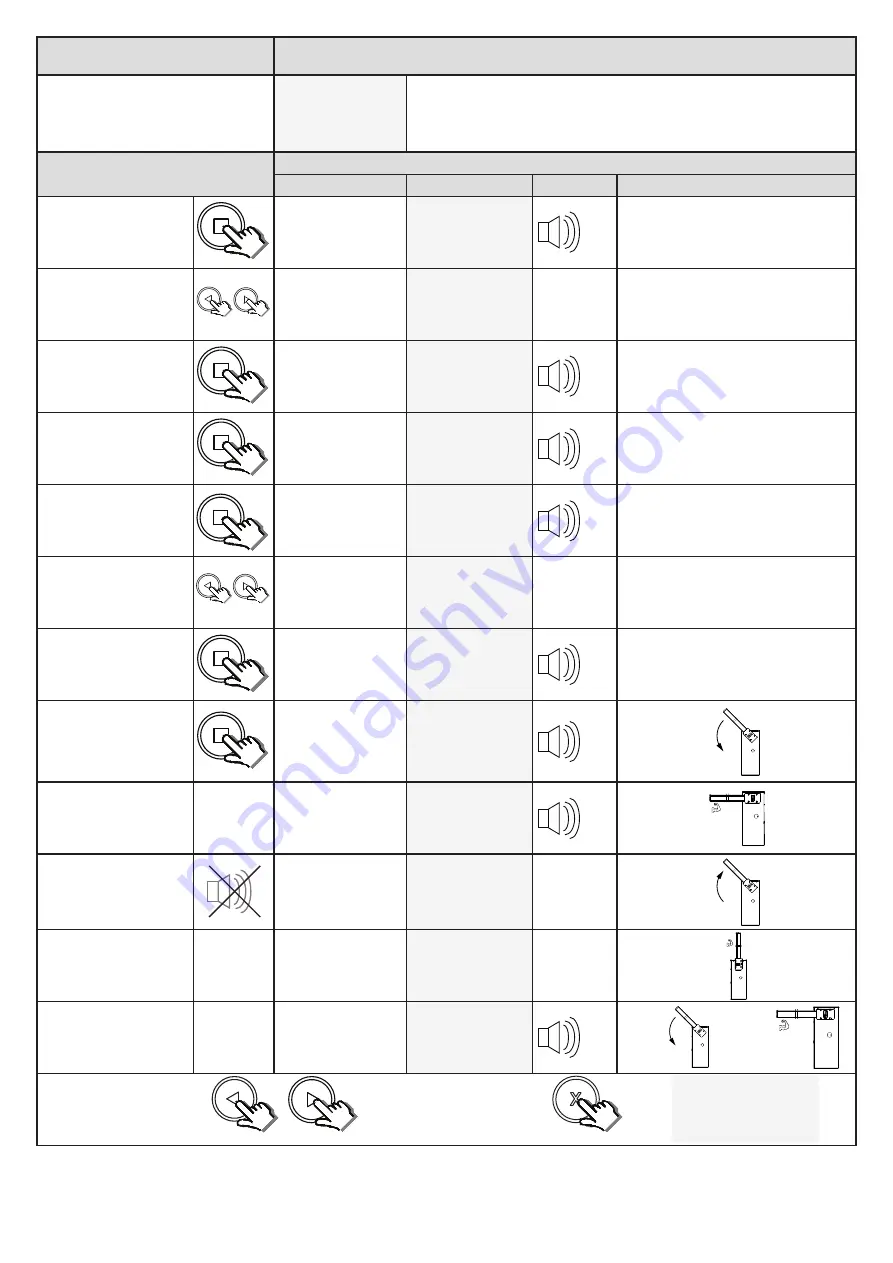
16
Runtime Setup
Setting up the profile and runtime. (Mandatory)
From Standby status
- Standard mode -
- Standby
Before continuing with the runtime setup ensure the soft stop switch-
es are activating momentarily before the physical end stop is reached.
This can be done in manual mode. Re-engage the gearbox with the
boom pole at 45o
Action
Response
Description
Display
Buzzer
Barrier
To enter the program
menu. Press and hold the
button until buzzer
beeps.
Display and buzzer
confirms.
Programming menu
<or> for options
Scroll < or > to select the
runtime setup option.
Display scrolls
through options.
Runtime setup
<Limits NOT set>
Press and release the
button to select runtime
setup.
Display asks you to
select the barrier
model.
Set Boom Type
< Wide M >
Scroll < or > to select the
matching model.
Display scrolls
through options.
Set BoomType
< Wide L >
Press and release the
button with the correct
model on the display.
Display confirms the
selection is saved.
Type Setting
Wide L saved
Scroll < or > to select
the matching boom pole
length.
Display asks you to
select the required
boom pole length.
Set Boom Length
< 1-2M >
Press and release the
button with the correct
length range on the
display.
Display confirms the
setting is saved.
Length Setting
Saved
Press and release < or > to
confirm either left or right
hand closing installation.
(Page 9)
The boom closes
slowly.Display and
buzzer confirms.
Finding Closed
Stopper
When the closed position
is reached
The boom stops.
Display and buzzer
warn the profiling is
about to begin.
WARNING!
Profiling.
Once warning tone has
stopped.
The boom begins
running open at
full speed.Display
confirms.
Opening.
Profiling.
When the open position is
reached.
The boom stops and
begins closing again
at full speed. Display
confirms.
Closing.
Profiling.
When the closed position
is reached once again.
The boom stops.
Display and buzzer
confirms.
Runtime setup.
<Limits set>
x2
x1
x1
x1
x1
x1
x1
x1
Scroll left or right to next
program option.
OR
“Selected” mode
- Standby
EXIT back to standby
status
Summary of Contents for WIDE L
Page 12: ...12 Adjusting the end stops...

































