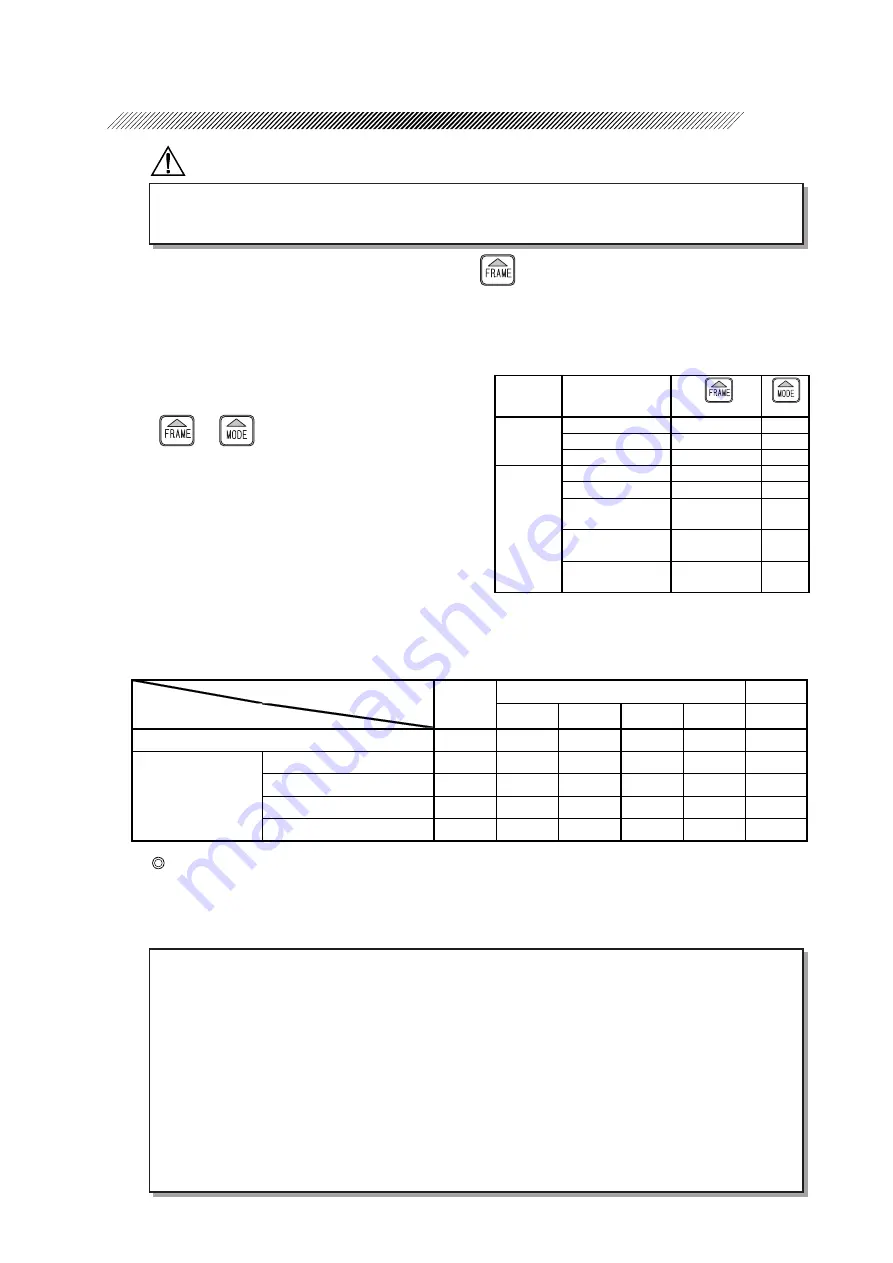
4 - 5
Processing mode
EX
Type of lens
CRV
FRNT REAR RATIO
◎
◎
○
Progressive power
◎
◎
Bifocal
◎
◎
Cataract
◎
○
EX
◎
AUT
GUI
Special lenses
Monofocal lens
Processing
type
Processing mode
setting
setting
Auto
MTL/CEL (ZYL)
AUT
Guided
MTL/CEL (ZYL)
GUI
EX
MTL/CEL (ZYL)
EX
Flat (rimless) edging
PNT/NYL
(blank)
EX lens flat edging
PNT
EX
Auto grooving
(EX Express only)
NYL
AUT
Guided grooving
(EX Express only)
NYL
GUI
EX grooving
(EX Express only)
NYL
EX
Beveling
Flat edging
CAUTION
• Be sure to specify the correct lens material.
If not, the useful life of the processing wheel may be shortened.
2) Select beveling or flat (rimless) edging with
.
[MTL, CEL (ZYL), PNT, NYL]
Flat (rimless) edging
⇒
Select [PNT] or [NYL].
Beveling
⇒
Select [MTL] or [CEL].
3) Select a processing mode.
The processing mode can be selected with
or
.
See the table on the right.
For adjusting a bevel or groove position
⇒
Select the GUI mode.
For processing an EX lens
⇒
Select the EX mode.
For processing a cataract lens
⇒
Select the GUI mode (rear surface).
For beveling, select the optimum processing mode suited to the lens material.
: Optimum mode
{
: Recommended mode
NOTE
• EX lenses cannot be processed in the auto processing mode and guided processing
mode.
Process the lens in the EX lens processing mode, checking the bevel position or
groove position.
• Cataract lenses cannot be processed in the auto processing mode.
Process the lens in the guided processing mode with the bevel curve profiling the
rear surface, checking the bevel position or groove position.
If a cataract lens has a large dilation on its front convex surface, a lens measurement
error may occur. In such a case, edge the lens in the EX lens processing mode.
Summary of Contents for LE-9000DX Express
Page 1: ...NIDEK PATTERNLESS EDGER LE 9000EX Express LE 9000DX Express OPERATOR SMANUAL...
Page 17: ...2 9 or or Top view...
Page 19: ...2 11...
Page 153: ......


































