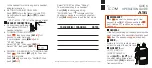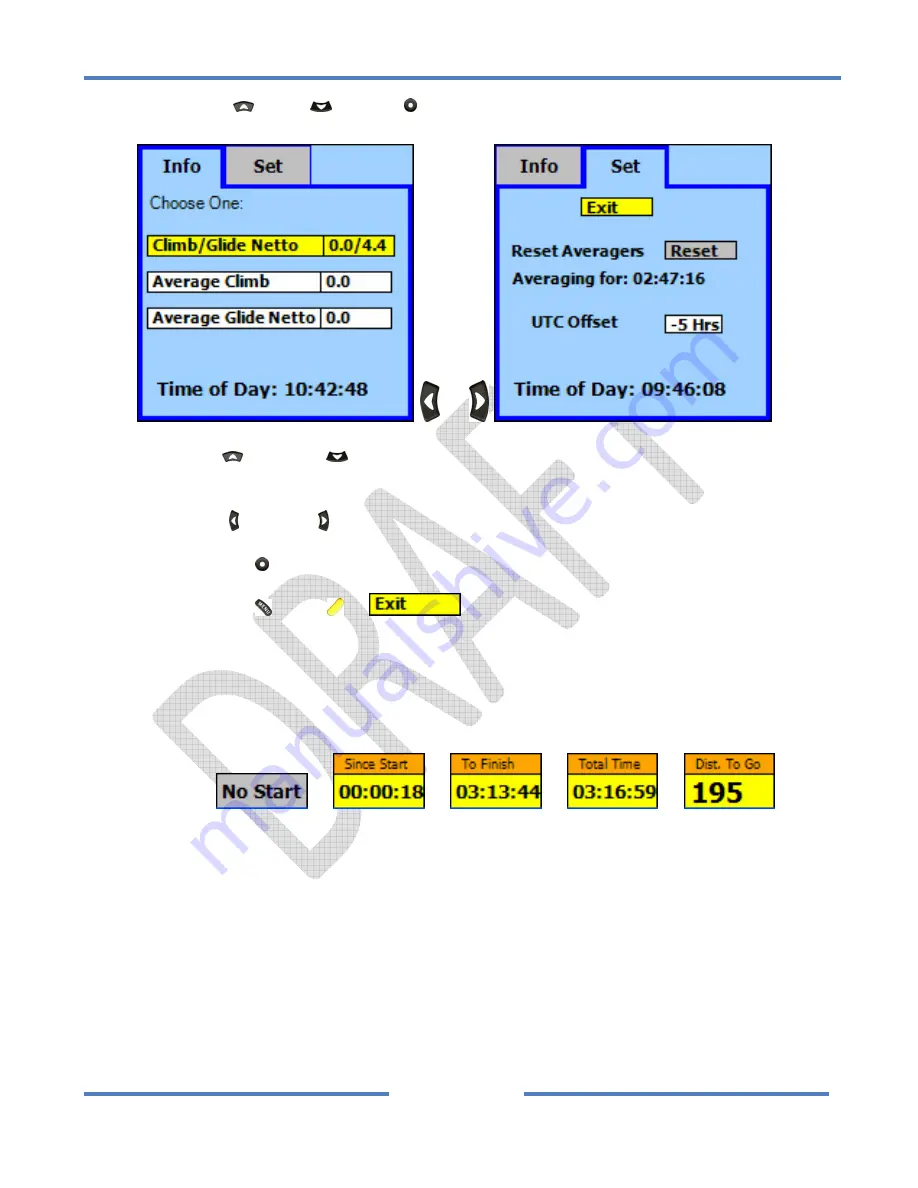
NK
ClearNav
Manual
•
Version
0.5
•
July
3,
2008
Page
60
of
86
Press
the
Up
,
Down
or
Select
button
and
the
Vario
Display
Options
Window
will
appear.
or
Use
the
Up
and
Down
buttons
to
move
through
the
options
in
the
Vario
Settings
Window
.
Use
the
Left
and
Right
buttons
to
move
between
the
Info
and
Set
tabs.
Press
the
Select
button
to
activate
the
selected
function
or
edit
the
highlighted
numeric
data.
Press
the
Menu
,
Focus
or
button
to
return
to
the
moving
map.
As
you
can
see
in
the
images
above,
the
Time
of
Day
is
displayed
in
both
the
Vario
Settings
–
Info
Window
and
the
Vario
Settings
–
Set
Window
.
Be
sure
to
set
the
UTC
Offset
in
the
Vario
Settings
–
Set
Window
for
your
current
location
–
otherwise
the
Time
of
Day
will
not
display
correctly.
4.2.3.4
Task
Window
The
Task
Window
or
or
or
or
is
located
near
the
right
side
of
the
bottom
or
the
map
screen
–
to
the
left
of
the
Altitude
Window
.
It
can
be
used
to
display
several
task
related
parameters
and
also
to
access
the
Task
Window
–
Task
Tab
and
Task
Window
–
Action
Tab
windows.
The
Task
Window
–
Action
Tab
window
can
be
used
to
start
the
task,
select
the
next
leg
of
the
task,
select
the
display
of
final
glide
to
finish
(around
all
remaining
turnpoints)
data,
view
task
and
vario
data
and
view
and
edit
the
Predicted
Speed
around
the
remainder
of
the
task.
Task
Window
Display
Options
There
are
several
different
parameters
which
can
be
selected
for
display
in
the
Task
Window
at
the
bottom
of
the
map
screen.
Summary of Contents for ClearNav
Page 1: ...NK ClearNav Manual Version 0 5 July 3 2008 Page 1 of 86...
Page 2: ...NK ClearNav Manual Version 0 5 July 3 2008 Page 2 of 86...
Page 14: ...NK ClearNav Manual Version 0 5 July 3 2008 Page 14 of 86...
Page 22: ...NK ClearNav Manual Version 0 5 July 3 2008 Page 22 of 86...
Page 78: ...NK ClearNav Manual Version 0 5 July 3 2008 Page 78 of 86...
Page 86: ...NK ClearNav Manual Version 0 5 July 3 2008 Page 86 of 86...