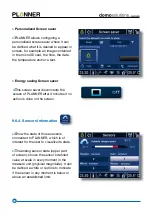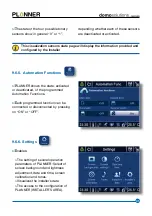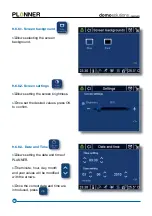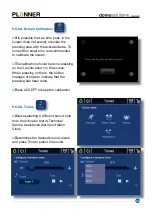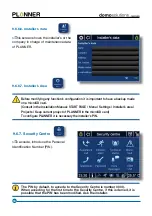20
>
To read a message
When pressing a message with content,
text or graph, it will show the message
content.
Press to delete the message
content.
Press to show the message
content in the screen saver.
>
>
>
W
te
c
P
c
P
c
s
This push button allows the connection
and disconnection of the Intrusion Alarm
(previous introduction of PIN).
s
The function is also accessible from the
Security Centre.
See Section 9.6.7.2. Intrusion Alarm.
s
It is shown in the Start Menu when
configured by installer.
9.3. Intrusion Alarm
s
This push button allows the connection
and disconnection of the Technical
Alarms (previous introduction of PIN).
s
This function is also accessible from
the Security Centre. See Section 9.6.7.3.
Technical Alarms.
s
It is shown in the Start Menu when
configured by installer.
9.4. Technical Alarms
to
t.
to
t in the sc
ti
Summary of Contents for domosolutions PLANNER
Page 1: ...USER S MANUAL...