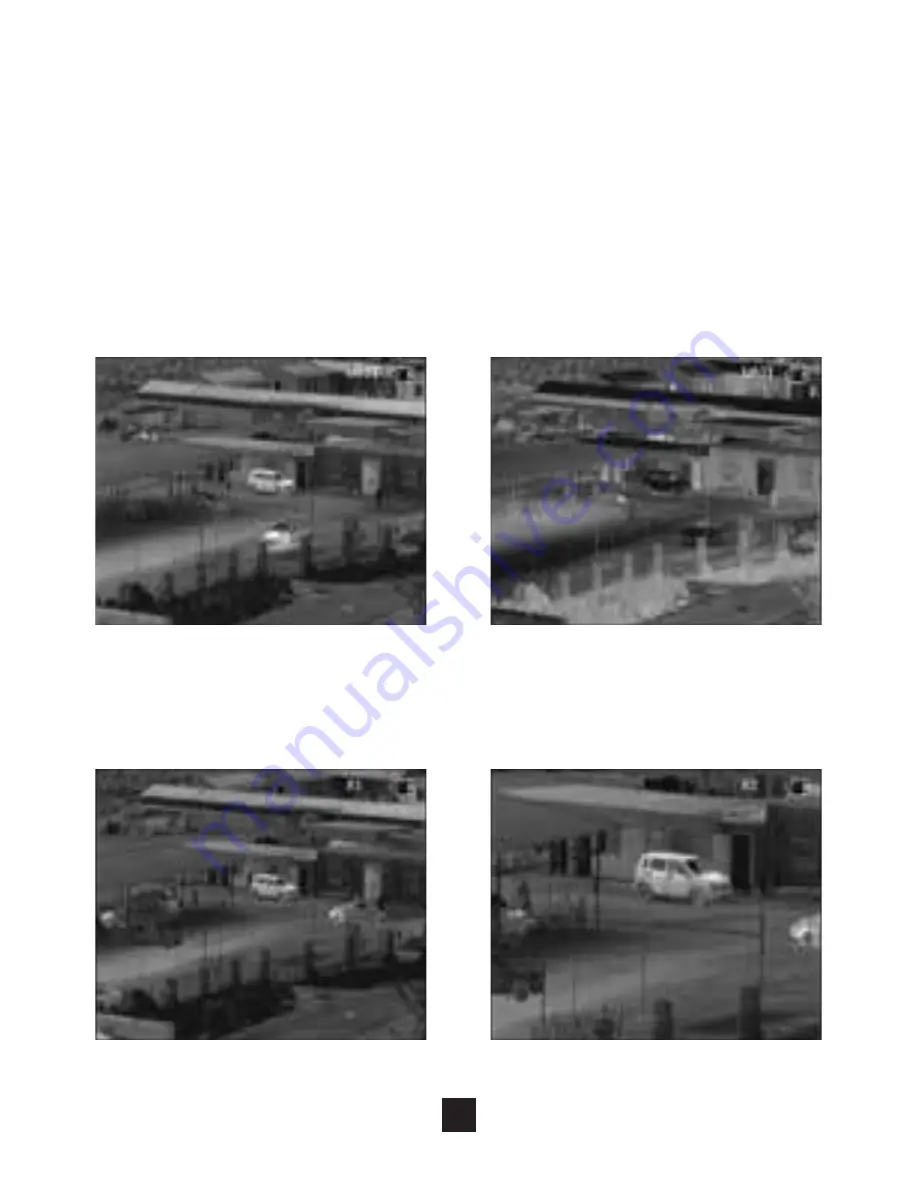
11
NIGHT OPTICS USA
THERMAL IMAGING
OPERATION
Polarity
Polarity is a setting that uses positive/negative color levels to indicate the difference in
temperatures. Under positive polarity mode, brighter areas represent higher temperatures.
While under negative polarity mode, brighter areas represent cooler temperatures. Press
“M/P” button (fig. 2-2) momentarily to switch between 2 polarity modes. The poliarity
setting can be used in conjunction with all 9 available color palette options
(See page 10 -
Color selection menu).
Digital Zoom
Press the “
+
” button (fig. 2-3) to switch between 1x standard view mode and 2x digital
zoom mode.
White Hot
Black Hot
1x
2x Digital



































