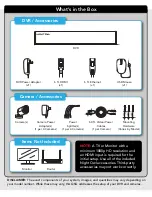Step 2: Download Night Owl Protect
If you're a First Time User, download
Night Owl Protect from the App Store or
Google Play Store onto your Smart
Device. If you already have an account
skip to Step 3b.
Create and verify your Night Owl Protect
account. Use the Night Owl Protect login
credentials to log into the DVR in Step 3b.
Step 3: Startup Wizard
STOP:
Connected DVRs automatically search for the latest
firmware version. If you are NOT going to connect your DVR
to the Internet, follow the onscreen prompts for updating the
firmware and registering the device.
Skip to “Don’t Want to Connect the DVR to the Internet.”
3a
2a
2b
If you have NOT created a Night Owl
Protect account, click “First Time
Users” and follow the onscreen steps.
If you have a Night Owl Protect
account, click “Already have an
account,” and skip to step 3b.
3c
After logging into your Night Owl
Protect account, the Startup Wizard
continues to lead you through the
setup process. Click “Complete Setup”
to complete the Startup Wizard.
3b
Log in using your Night Owl Protect
credentials (use the login credentials
created in step 2b).
NOTE:
The DVR is automatically added to
the Night Owl Protect App when you log in
using your Night Owl Protect credentials.
NOTE:
Setup is the same
for Smartphone and Tablet.