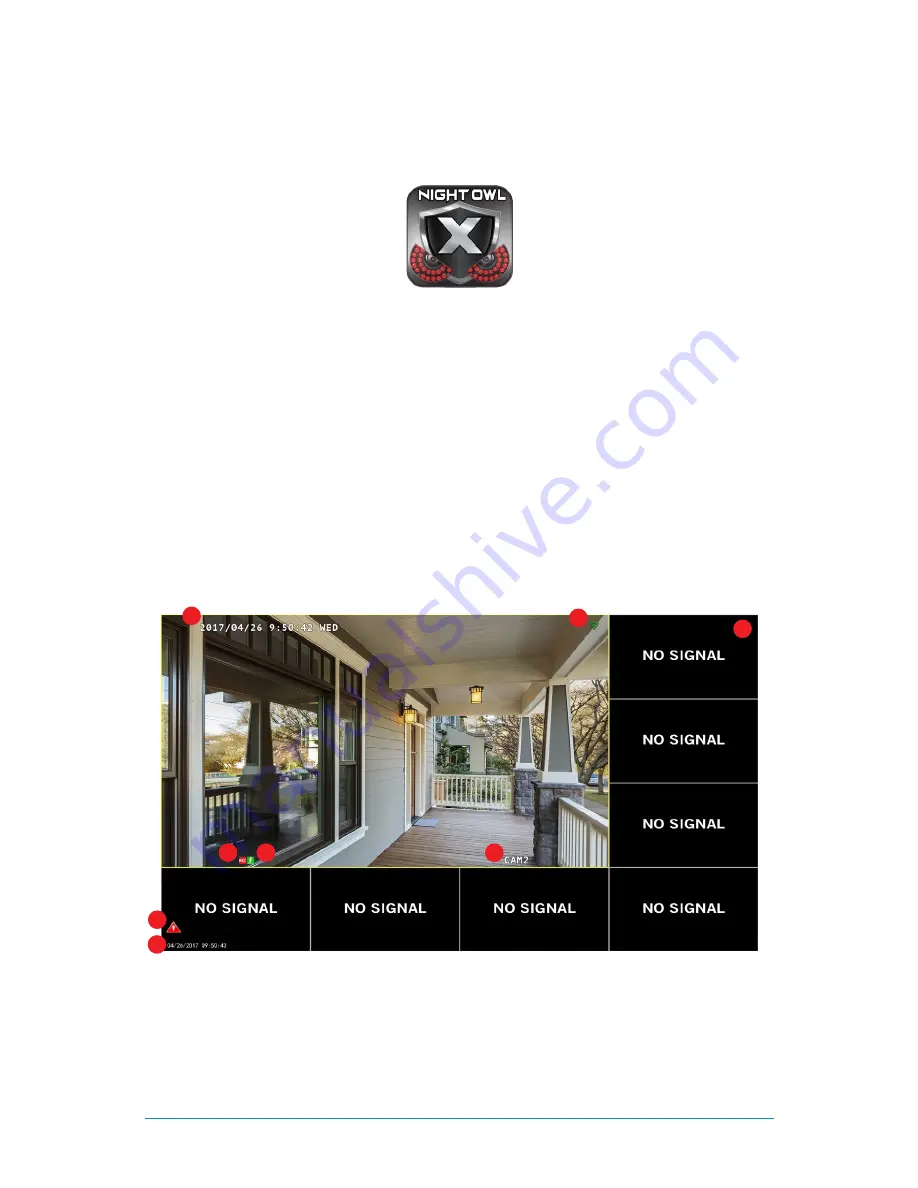
38
WNVR Series
User’s Manual
6.2
Night Owl X Mobile App
The Night Owl X mobile app lets you access your NVR remotely with live viewing
from your tablet or smartphone. Download our free Night Owl X application from
the iTunes App or Google Play store.
Once you have downloaded Night Owl X and connected your NVR to your router,
you can network your NVR by scanning the QR code which is located on the top
of the NVR.
6.3
Live View (Login and Icons)
This section will discuss the Live View status icons and how to control and manage
your NVR using the channel toolbar and mouse menu.
6.3.1
Live View (All Channels)
After you have completed the Startup Wizard for your NVR, you will see the Live View
screen. Live View is the default display mode of the NVR. It is the screen you will use
to watch live video feed from your NVR cameras and make select adjustments.
1. Date and Time OSD:
Displays the date and time of your camera.
2. Signal Strength:
Shows the signal strength of the camera.
3. Motion Detection Icon:
Indicates that an alarm event such as motion
detection, video loss or tampering has occurred.
4. NVR status Recording Icon:
Indicates that the NVR is currently recording
1
2
3
4
5
6
8
7
Summary of Contents for WNVR-20B-81
Page 1: ...www NightOwlSP com USER S MANUAL WNVR SERIES...
Page 3: ...3 Table of Contents TABLE OF CONTENTS...
Page 7: ...7 Chapter 1 FCC Warnings CHAPTER 1 FCC WARNINGS...
Page 9: ...9 Chapter 2 Safety Instructions CHAPTER 2 SAFETY INSTRUCTIONS...
Page 11: ...11 Chapter 3 Specifications CHAPTER 3 SPECIFICATIONS...
Page 15: ...15 Chapter 4 Camera Installation CHAPTER 4 CAMERA INSTALLATION...
Page 19: ...19 Chapter 5 NVR Installation CHAPTER 5 NVR INSTALLATION...
Page 23: ...23 Chapter 6 Getting Started CHAPTER 6 GETTING STARTED...
Page 42: ...42 WNVR Series User s Manual CHAPTER 7 MENUS AND SETTINGS...
Page 67: ...67 Chapter 8 Glossary CHAPTER 8 GLOSSARY...
Page 69: ...69 Chapter 9 Warranty CHAPTER 9 WARRANTY...
Page 72: ...72 WNVR Series User s Manual CHAPTER 10 TROUBLESHOOTING...
Page 75: ...75 Chapter 11 User Information CHAPTER 11 USER INFORMATION...
















































