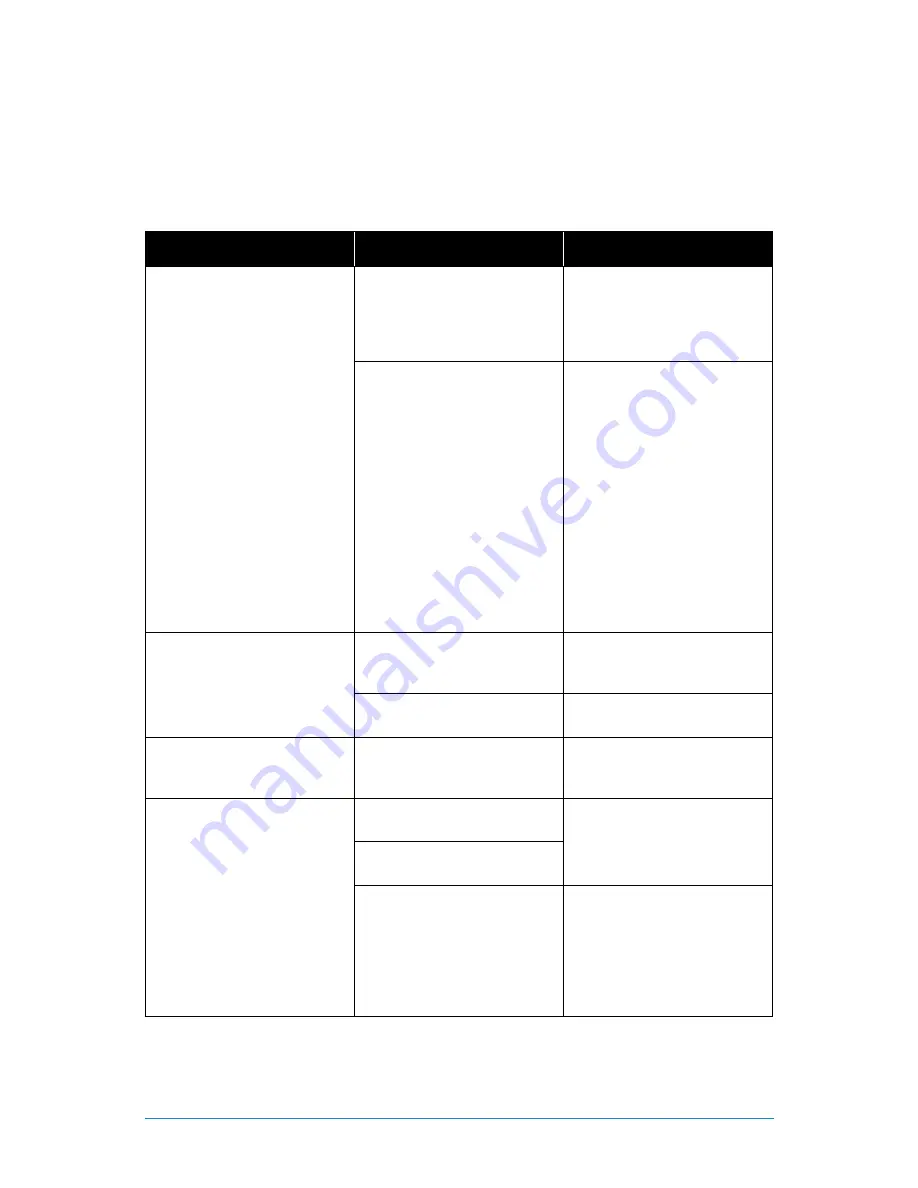
73
Chapter
10:
Troubleshooting
Chapter 10:
Troubleshooting
If a problem occurs, you may be able to easily correct it yourself. The following
table describes some common issues and their most likely solutions. Please refer
to the table before calling technical support.
Error
Possible Causes
Solutions
System is not receiving power or
is not powering up.
Cable from power adapter is
loose or is unplugged.
1. Confirm that all cables are
connected correctly.
2. Confirm that the power
adapter is securely connected
to the back of the unit.
Cables are connected, but
system is not receiving sufficient
power.
1. Confirm that the system is
powered ON (LED indicators
on the front should be ON).
2. If the unit is connected
through a power bar or surge
protector, try bypassing the
bar and connecting the power
directly to the wall outlet.
3. Confirm that there is power at
the outlet.
4. Connecting the power cable
to another outlet.
5. Test the outlet with another
plugged device (such as a
phone charger).
Hard drive is not detected by
the system.
Hard drive cables are loose or
not properly connected.
Remove the cover and check
that the hard drive cables are
firmly connected.
There is no hard drive in the
system.
Open the cover and install a
3.5" SATA hard drive.
Hard drive is full (0%) and the
unit is no longer recording.
Overwrite is not enabled.
Login to your NVR, select the
Hard Drive menu and ensure
Overwrite
is checked.
Mouse not detected by system.
Mouse cable is not firmly
connected to the system.
Firmly connect the mouse cable
to the USB Mouse port on the
front panel.
Mouse is not connected to the
system.
System needs to be reset.
Power off the system
(disconnect power cable). Firmly
connect a USB mouse to the
USB Mouse port on the front
panel of the system. Reconnect
the power cable to the DC 19V
port on the real panel.
Summary of Contents for WNVR-20B-81
Page 1: ...www NightOwlSP com USER S MANUAL WNVR SERIES...
Page 3: ...3 Table of Contents TABLE OF CONTENTS...
Page 7: ...7 Chapter 1 FCC Warnings CHAPTER 1 FCC WARNINGS...
Page 9: ...9 Chapter 2 Safety Instructions CHAPTER 2 SAFETY INSTRUCTIONS...
Page 11: ...11 Chapter 3 Specifications CHAPTER 3 SPECIFICATIONS...
Page 15: ...15 Chapter 4 Camera Installation CHAPTER 4 CAMERA INSTALLATION...
Page 19: ...19 Chapter 5 NVR Installation CHAPTER 5 NVR INSTALLATION...
Page 23: ...23 Chapter 6 Getting Started CHAPTER 6 GETTING STARTED...
Page 42: ...42 WNVR Series User s Manual CHAPTER 7 MENUS AND SETTINGS...
Page 67: ...67 Chapter 8 Glossary CHAPTER 8 GLOSSARY...
Page 69: ...69 Chapter 9 Warranty CHAPTER 9 WARRANTY...
Page 72: ...72 WNVR Series User s Manual CHAPTER 10 TROUBLESHOOTING...
Page 75: ...75 Chapter 11 User Information CHAPTER 11 USER INFORMATION...





































