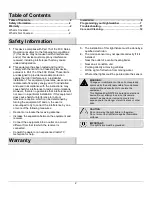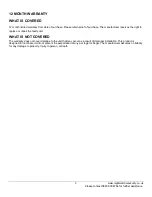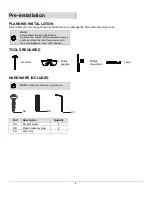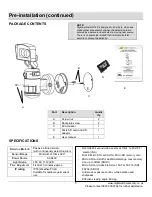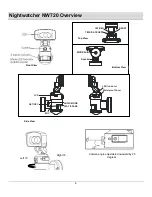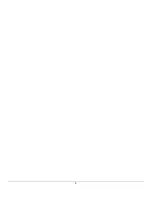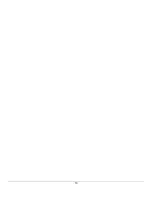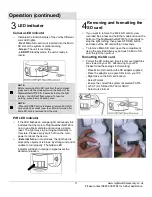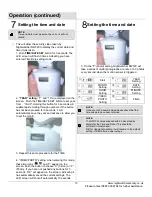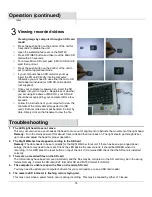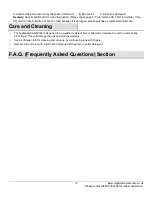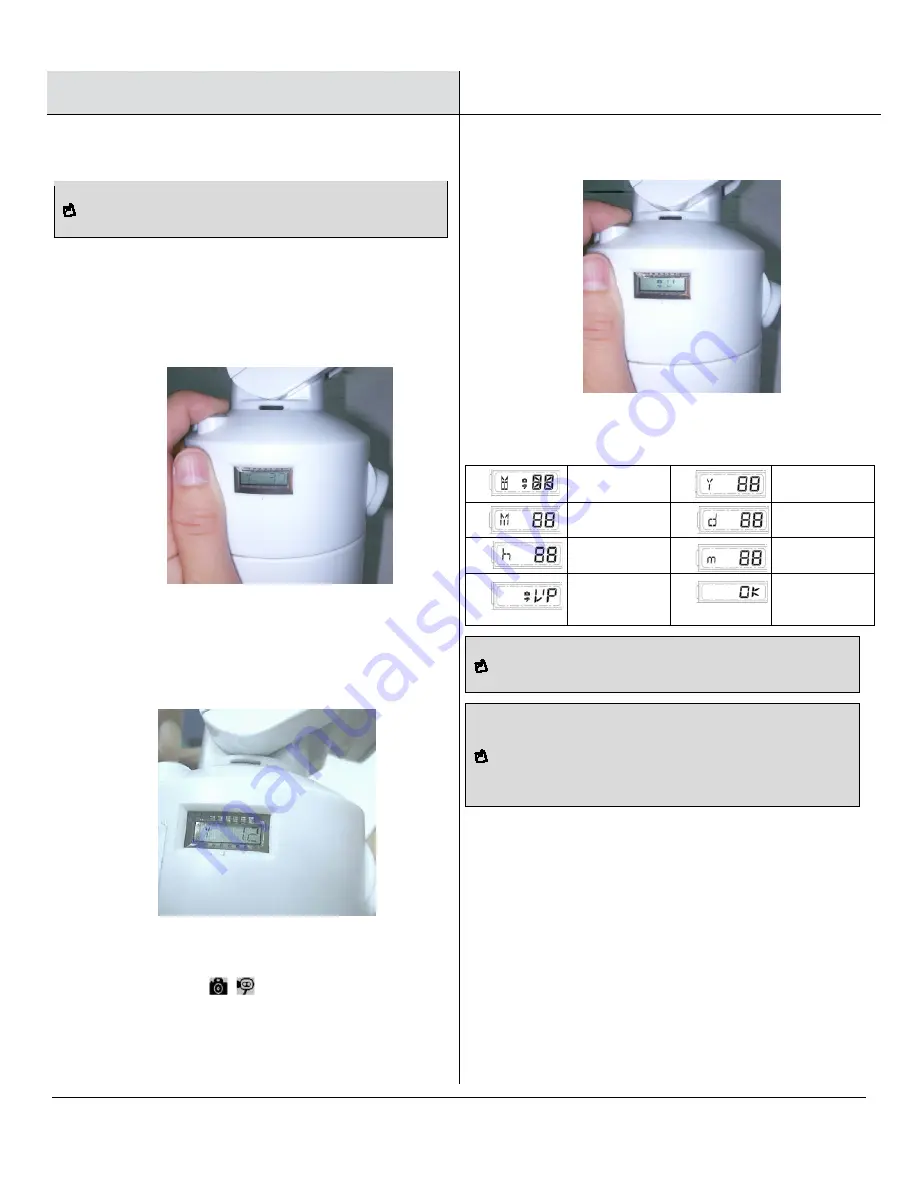
13
www.nightwatchersecurity.co.uk
Please contact 0845 900 6764 for further assistance.
Operation (continued)
7
Setting the time and date
8
Setting the time and date
NOTE:
Time and Date must be set on the unit or it will not
record.
□ This will allow the security video taken by
Nightwatcher NW720 to display the correct date and
time it was taken.
1. Push
TIME/DATE SET
button for 3 seconds. The
LCD screen will flash 3 times indicating you have
entered Time/Date setting mode.
2.
“YEAR” setting:
“Y” and “10” are displayed on the
screen. Push the TIME/DATE SET button to set year
from “10-99”. Holding this button for 3 seconds will
enable rapid scrolling through numbers. If the button
has not been pressed for 3 seconds, it will
automatically save the year and advance to allow you
to set the month.
3. Repeat this same procedure for the TIME.
4. “VIDEO/PHOTO” setting: when entering this mode,
these two icons
and “V” appear on the
screen. Push the button to choose “V” (Video) or “P”
(Photo). If you have not pushed any buttons for 3
seconds, “OK” will appear on the screen, indicating it
has automatically saved the current settings. The
LCD screen will shut off automatically 10 seconds
5. On the “P” (photo) setting, Nightwatcher NW720 will
take a series of digital photographs at a rate of 1-3 photos
every second when the motion sensor is triggered
①
Start
②
YEAR
Setting
③
MONTH
Setting
④
DATE
Setting
⑤
HOUR
Setting
⑥
MINUTE
Setting
⑦
VIDEO/
PHOTO
Setting
⑧
Finish
NOTE:
In the event of a power outage please check that the
time and date have been retained
NOTE:
The NW720 comes supplied with a 3 day standby
battery for the Time and Date. (This should be
sufficient in most cases)
NB: for video/photo setting, it will resume to the default
setting, VIDEO after a power outage