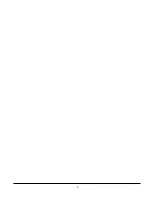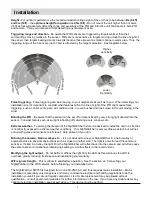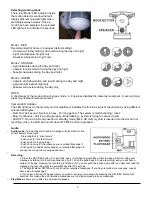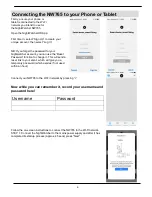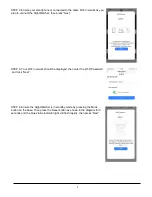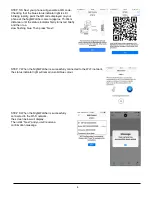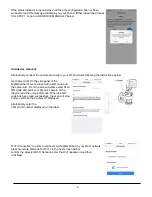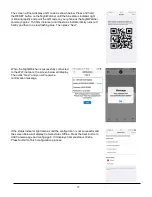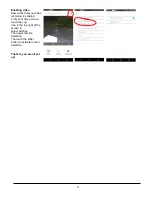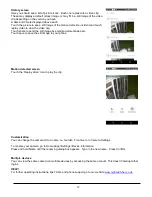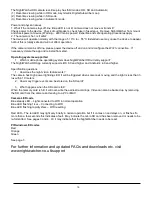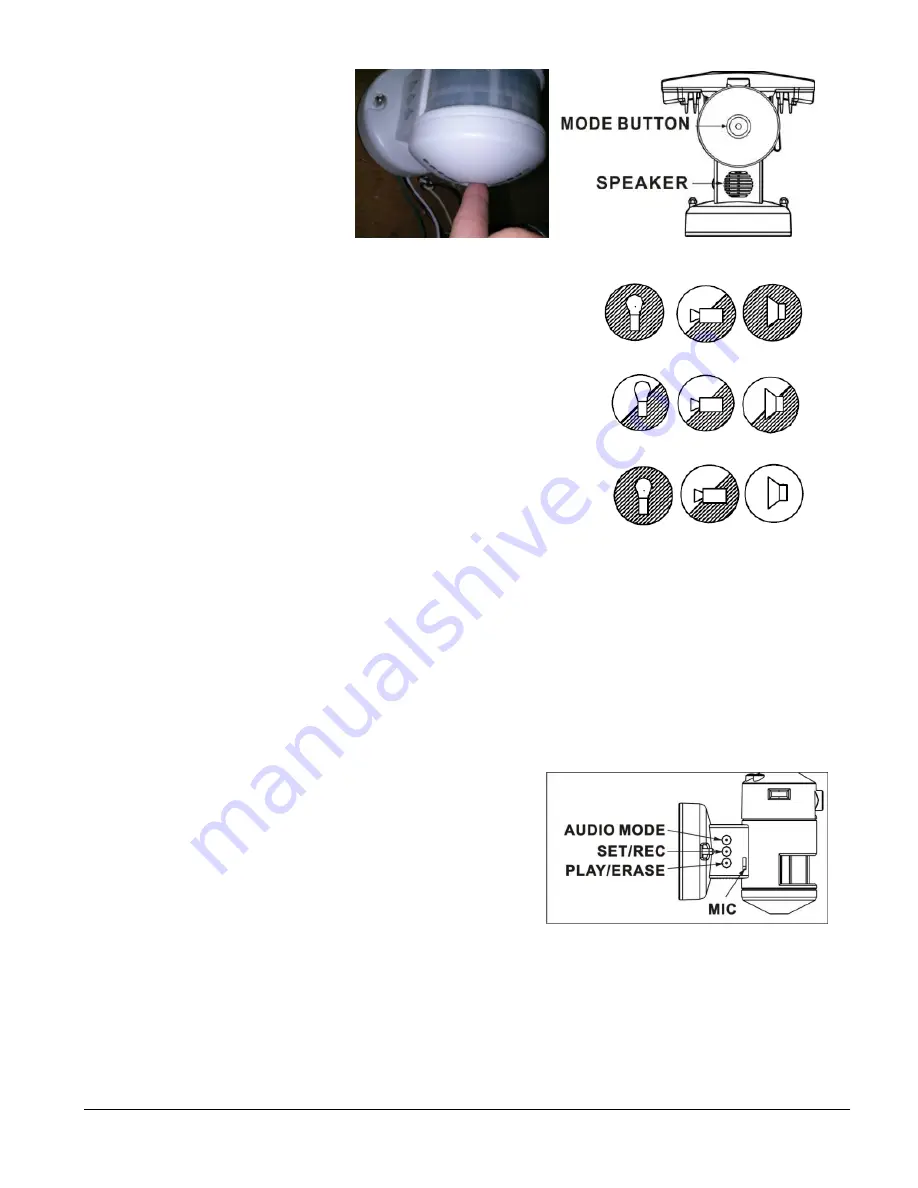
3
Selecting working mode
There is a “Mode” LED indicator inside
the motion detector window that will
display different coloured lights when
switching between modes. Once a
mode has been selected, the coloured
LED light will turn off after 30 seconds.
Mode 1: RED
Recommended for home or business (default setting)
- Camera will follow motion and record during the day and night
- Light will illuminate at night only
- Speaker will operate at night only
Mode 2: ORANGE
- Light illuminates during the day and night
- Camera records motion during the day and night
- Speaker operates during the day and night
Mode 3: GREEN
- Camera will follow motion and record during the day and night
- Light will illuminate at night only
- Speaker will operate during the day only
NOTE:
A short press of the mode button changes mode. A long press disables the cameras movement. A second, long
press re-enables camera movement.
Camera LED indicator
The LED light next to the memory card compartment indicates the function status of the camera by using different
coloured LED lights.
- Red: For short period - System is busy. For long period - The system is malfunctioning - reset.
- Blue: Continuous - Unit is working properly. Blue flashing
– system is trying to connect to wifi.
- LED OFF: No micro SD card inserted or standby mode (Micro SD memory card is inserted into the slot but not
recording.) Also, the LED will turn off when OFF/REC button is pressed.
Audio
□
Audio mode:
for selecting which audio message will play when motion
sensor detects movement.
- Pre-set
default is “silent mode”
-
Push once for “doorbell chime”
-
Push again for “dog barking”
- Push once more for the message you recorded (Message 1)
- Push again for additional message you recorded (Message 2-
you can record up to 2 messages at a time)
□
Recording:
1. Press the SET/REC button for 3 seconds, and you will hear a single beep. After the beep, start recording your
message by talking into the microphone (see fig. 9). Push the button again to stop recording, and you will hear a
series of 2 beeps, meaning the recording is finished. If you do not push the button again after you have recorded the
message, the recording will stop automatically after 10 seconds.
2. The NightWatcher NW765 can hold 2 custom-recorded messages. If you have recorded one message, repeat
above step for message 2.
3. If you hear a series of 3 beeps when you want to record your message by pressing the SET/REC button for 3
seconds, this means the self-recorded messages are full, please erase previous messages.
□
Play/Erase:
allows you to listen to and erase messages
Summary of Contents for NW765
Page 2: ...2 ...