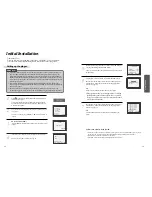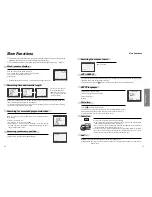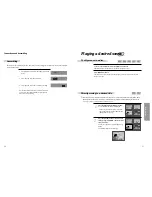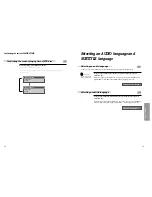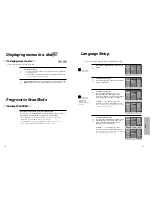DVD
O
peration
44
45
Selecting ZOOM and Multi Angle
■
The user can enlarge the current screen about 2 , 3 or 4 times.
Keep pressing [ZOOM] button till the preferred zoom appears.
Every time the user presses [ZOOM] button, a zoom magnification changes 2 times (X2)
➝
3 times (X3)
➝
4 times (X4)
➝
OFF
➝
2 times (X2)
➝
... one by one.
A base point to be enlarged is centre and the point can be changed with the operation of
[
œ √…†
] button.
■
If a disc includes multi angle information, the user can watch a screen in multi angles. The function is limited
to a DVD disc supporting multi angle information.
Keep pressing [ANGLE] button till the preferred
angle appears.
Every time the user presses [ANGLE] button, an angle
degrees changes in a consecutive order.
• During zoom mode,
subtitle language
can’t be seen.
01/01
Using a zoom function
Different Angle
About MP3 and JPG discs
This unit will play MP3 files recorded on CD-R and CD-RW discs.
Turn on your television and select the channel assigned to this DVD player.
Press the [DVD] button and press the [OPEN/CLOSE] button, the disc tray
opens.
Put a MP3 on the disc tray with the label side up.
Press the [OPEN/CLOSE] button, the disc tray closes.
The unit will take a short while to load the disc and display the directory structure.
1
The right figure appears.
2
Select the file to listen to.
Move the cursor to desired file which you
want to listen to by pressing [
œ √…†
]
button.
Press [PLAY] or [ENTER] to start playback.
The selected file will play.
Press [
■
] to stop playback.
4
Select the folder.
Move the cursor to desired folder by
pressing [
œ √…†
] button and press
[ENTER] button to confirm.
3
Playing a disc containing MP3 files
2X
4X
00:00
■
001:003
/
Sky
Winamp
max 6
00:00
■
001:003
/
max6
Sky
Winamp
Sky
00:10 04:22 192Kbps
√
002:030
/ Sky
..
1. 01 (musicfamily.i
2. 02 (musicfamily.i
3. 03 (musicfamily.i
4. 04 (musicfamily.i
5. 05 (musicfamily.i
2. 02 (musicfamily.i
mp3
mp3
mp3
mp3
mp3