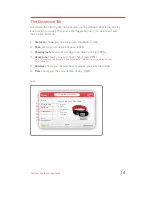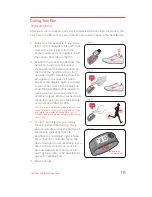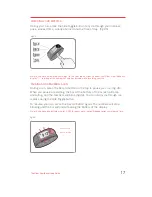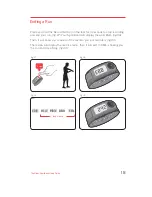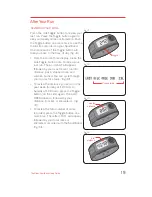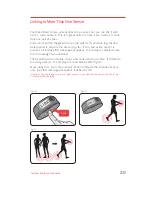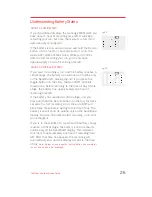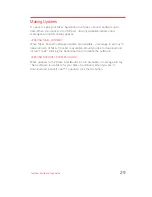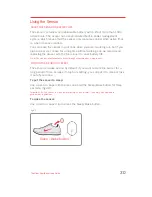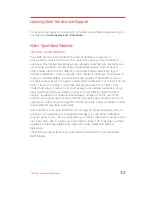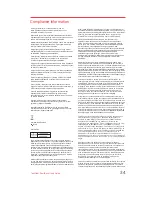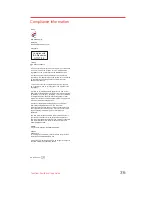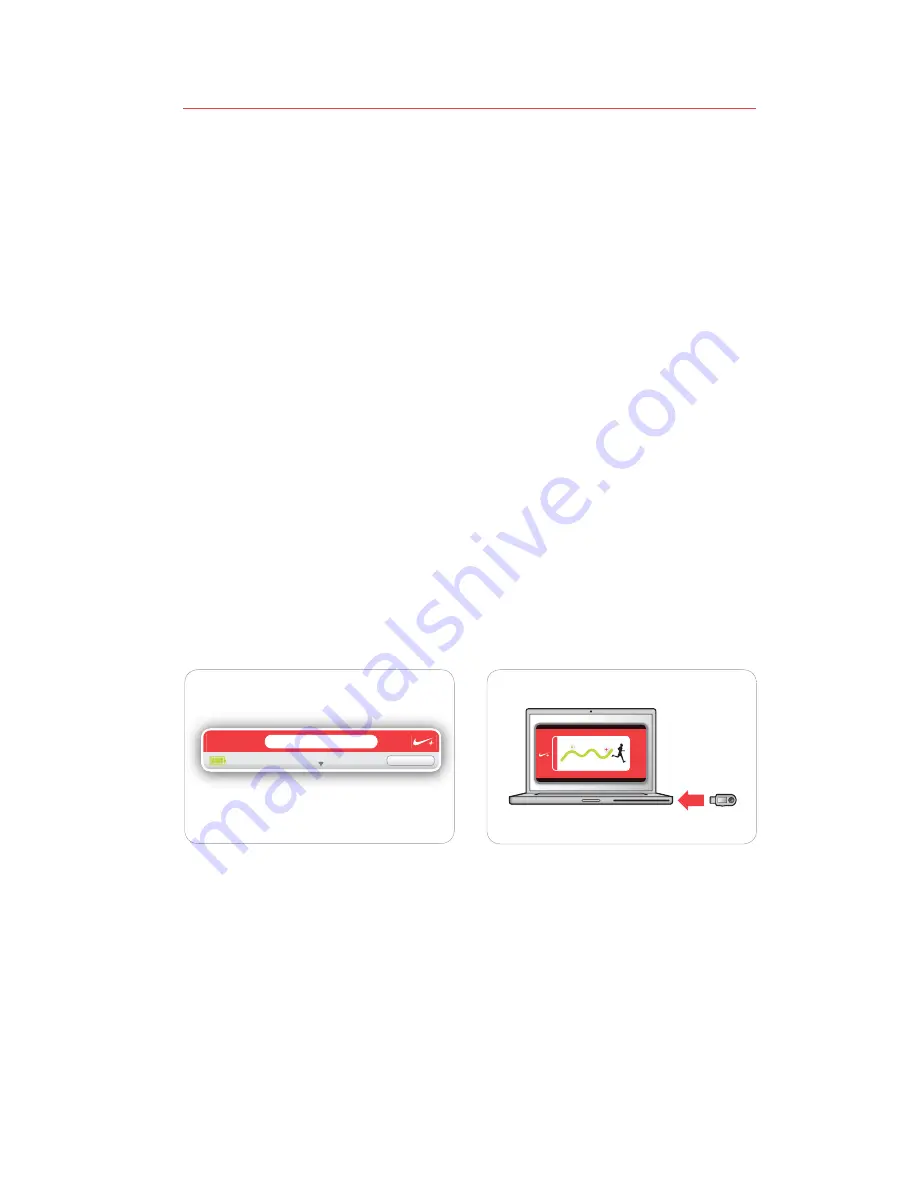
28
The Nike+ SportBand User’s Guide
Uploading Your Runs to nikeplus.com
After recording one run, or more, you can send your workout info to nikeplus.
com, where you can track your progress, set goals, challenge others and much
more. The SportBand records up to 30 hours of run info (15 if you’re recording
your heart rate).
After recording your runs, remove the SportBand Link and connect it to a
1.
USB port on a computer installed with Nike+ Connect software.
Nike+ Connect will automatically launch and upload your run info to
2.
nikeplus.com
Your web browser will open automatically, and take you to nikeplus.com.
3.
Meanwhile, the message “All workouts uploaded” will appear in the main
window.
(fig.43)
At nikeplus.com, you can track your progress, challenge your friends, share
4.
your progress through facebook and Twitter, and more.
(fig.44)
Note: If no
Internet connection is detected, the main window will show you the message “No internet
connection.” Click on the Try Again button to reconnect.
If an Internet connection is not available, or nikeplus.com does not
5.
respond, Nike+ Connect will queue your runs to your SportBand for upload
at a later time, and will clear your SportBand’s memory so you can record
more runs. You won’t see these runs on nikeplus.com until you’ve
successfully established an Internet connection.
fig.43
fig.44
Run
s
Nike+
settings
v2.0
nikeplus.com
All workouts uploaded.