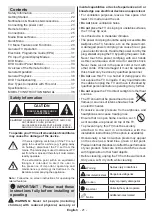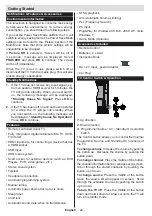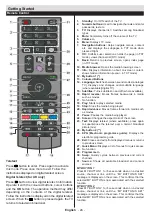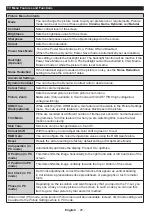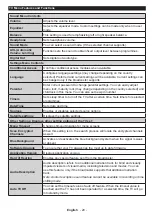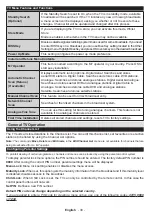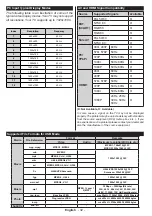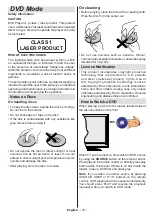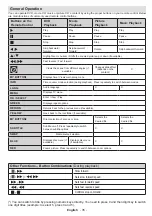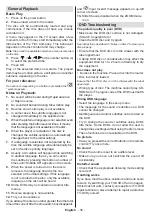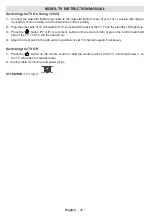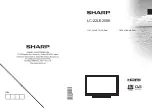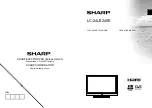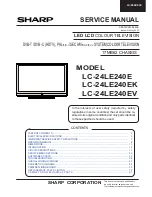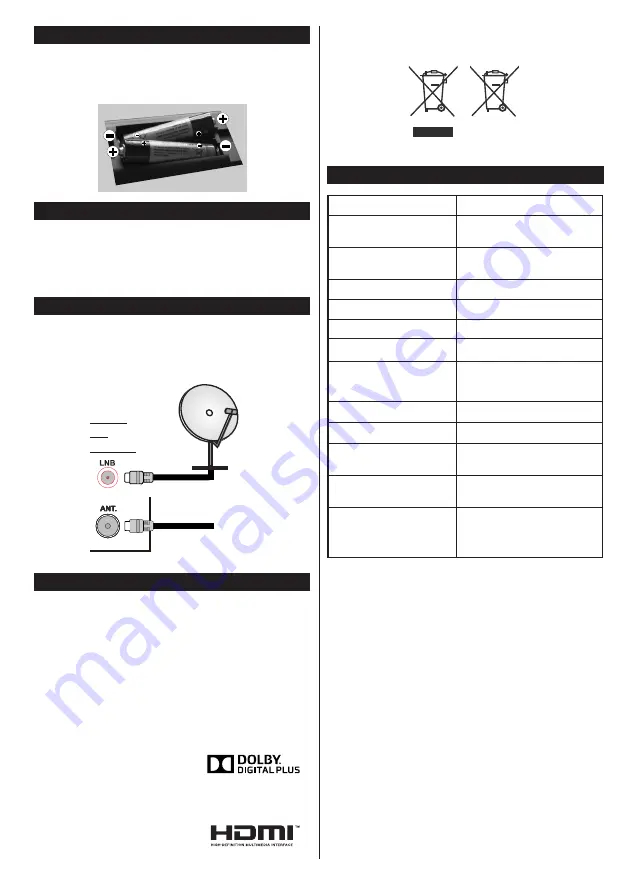
English
- 23 -
Inserting the Batteries into the Remote
Lift the cover on the back of the remote upward gently.
Install two
AAA
batteries. Make sure to match the +
and - ends of the batteries in the battery compartment
(observe the correct polarity) Replace the cover.
Connecting the power cord
IMPORTANT
: The TV set is designed to operate on
110-240V AC, 50/60 Hz
socket. After unpacking, allow
the TV set to reach the ambient room temperature
before you connect the set to the mains. Plug the
power cable to the mains socket outlet.
Antenna Connection
Connect the aerial or cable TV plug to the AERIAL
INPUT (ANT) socket or satellite plug to SATELLITE
INPUT (LNB) socket located on the back of the TV.
satellite
aerial
or
cable
REAR
OF
THE TV
Notification
Manufactured under license from Dolby Laboratories.
TRADEMARK ACKNOWLEDGMENT
“Dolby” and the double-D symbol are trademarks of
Dolby Laboratories.
“HDMI, the HDMI logo and High-Definition Multimedia
Interface are trademarks or registered trademarks of
HDMI Licensing LLC.”
Information for Users on Disposal of Old
Equipment and Batteries
[European Union only]
These symbols indicate that
equipment with these symbols should not be
disposed of as general household
waste. If you want to dispose of
the product or battery, please
consider the collection systems
or facilities for appropriate recycling.
Notice
: The sign Pb below the symbol for batteries indicates
that this battery contains lead.
Products
Battery
Specification
TV Broadcasting
PAL B/G D/K K
Receiving Channels
VHF (BAND I/III) - UHF
(BAND U) - HYPERBAND
Number of Preset
Channels
10000
Channel Indicator
On Screen Display
RF Aerial Input
75 Ohm (unbalanced)
Operating Voltage
110-240V AC, 50/60Hz.
Audio
Nicam Stereo
Audio Output Power
(WRMS.) (10% THD)
2 x 2,5
Power Consumption
47 W
Weight
3,00
TV Dimensions DxLxH
(with foot)
134 x 516 x 352
TV Dimensions DxLxH
(without foot)
35 x 516 x 317
Operation temperature
and operation
humidity:
0ºC up to 40ºC, 85%
humidity max