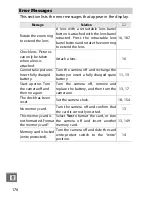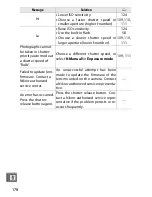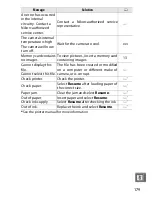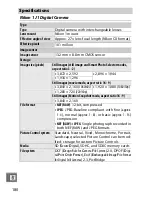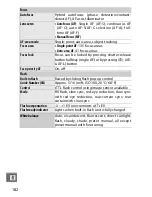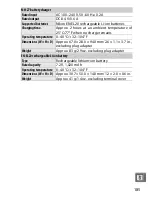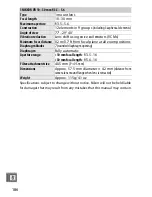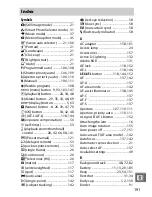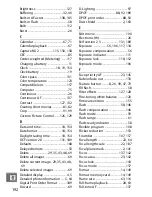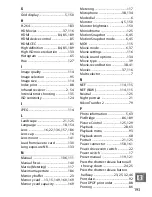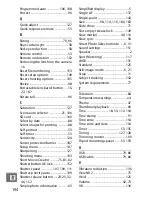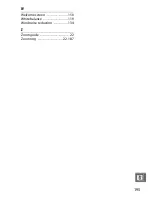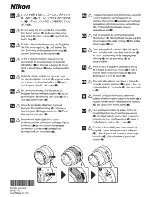189
n
❚❚
Supported Standards
•
DCF Version 2.0
: The Design Rule for Camera File Systems (DCF) is
a standard widely used in the digital camera industry to ensure
compatibility among different makes of camera.
•
DPOF
:
D
igital
P
rint
O
rder
F
ormat (DPOF) is an industry-wide
standard that allows pictures to be printed from print orders
stored on the memory card.
•
Exif version 2.3
: The camera supports Exif (
Ex
changeable
I
mage
F
ile Format for Digital Still Cameras) version 2.3, a standard in
which information stored with photographs is used for optimal
color reproduction when the images are output on Exif-com-
pliant printers.
•
PictBridge
: A standard developed through cooperation with the
digital camera and printer industries, allowing photographs to
be output directly to a printer without first transferring them to
a computer.
•
HDMI
:
H
igh-
D
efinition
M
ultimedia
I
nterface is a standard for
multimedia interfaces used in consumer electronics and AV
devices capable of transmitting audiovisual data and control
signals to HDMI-compliant devices via a single cable connec-
tion.
Trademark Information
Macintosh, Mac OS, and QuickTime are registered trademarks of Apple Inc. in
the United States and/or other countries. Microsoft, Windows, and Windows
Vista are either registered trademarks, or trademarks of Microsoft Corpora-
tion in the United States and/or other countries. The PictBridge logo is a
trademark. The SD, SDHC, and SDXC logos are trademarks of SD-3C, LLC.
HDMI, the
logo and High-Definition Multimedia Interface are
trademarks or registered trademarks of HDMI Licensing LLC. All other trade
names mentioned in this manual or the other documentation provided with
your Nikon product are trademarks or registered trademarks of their respec-
tive holders.
Summary of Contents for 1 J1
Page 1: ...Nikon DIGITAL CAMERA 1 J1 User s Manual ...
Page 12: ...X ...
Page 46: ...II Movie Mode Motion Snapshot Mode Movie mode Motion Snapshotmode 34 ...
Page 91: ...DIGITAL CAMERA Reference Manual En ...
Page 110: ...xviii ...
Page 140: ...30 z ...
Page 146: ...36 8 ...
Page 154: ...44 y ...
Page 172: ...62 t ...
Page 184: ...74 I ...
Page 212: ...102 s z 8 y 9 t i I Q o g n ...
Page 266: ...156 g ...
Page 309: ...Nikon Reference Manual ltul laJ I Jo 81102 4N 6MVA144 1 J1 ...
Page 310: ......