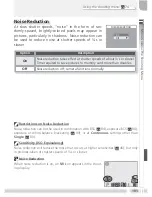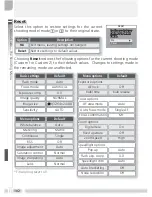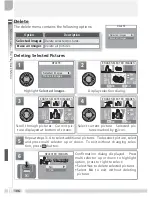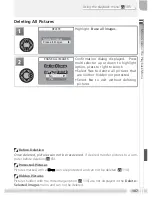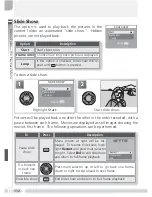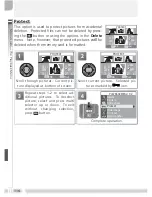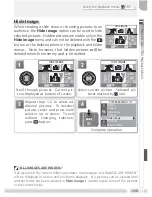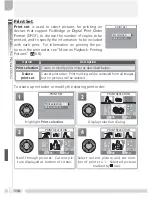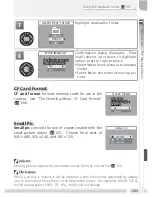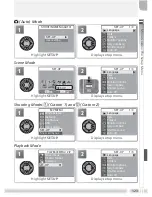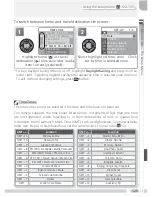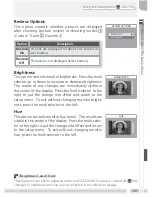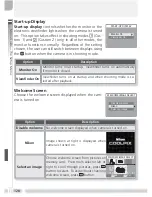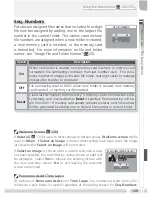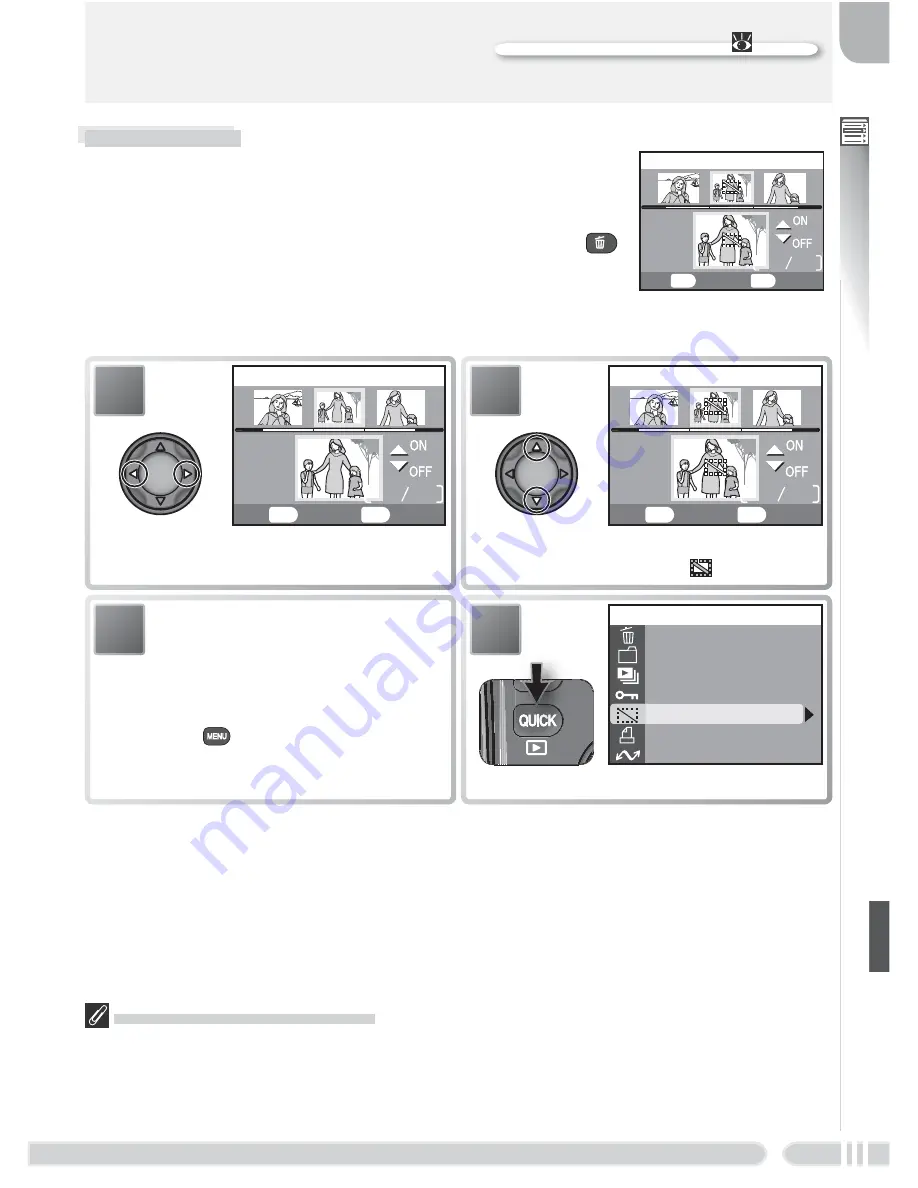
115
Menu Guide
—
The Playback Menu
Using the playback menu:
105
Hide Image
When creating a slide show or showing pictures to an
audience, the
Hide image
option can be used to hide
selected pictures. Hidden pictures are visible only in the
Hide image
menu and can not be deleted with the
button or the delete options in the playback and folder
menus. Note, however, that hidden pictures
will
be
deleted when the memory card is formatted.
02. 01.
2004
10: 25
HIDE IMAGE
4
2
BK
Set
MENU
QUICK
3
Repeat steps 1–2 to select ad-
ditional pictures. To deselect
picture, select and press multi
selector up or down. To exit
without changing selection,
press
button.
02. 01.
2004
10: 25
HIDE IMAGE
4
2
BK
Set
MENU
QUICK
2
Select current picture. Selected pic-
tures marked by
icon.
02. 01.
2004
10: 25
HIDE IMAGE
4
2
BK
Set
MENU
QUICK
1
Scroll through pictures. Current pic-
ture displayed at bottom of screen.
PLAYBACK MENU 1/2
Delete
Folders
Slide show
Protect
Hide image
Print set
Auto transfer
4
Complete operation.
“ALL IMAGES ARE HIDDEN”
If all pictures in the current folder are hidden, the message “ALL IMAGES ARE HIDDEN”
will be displayed in review and full-frame playback. No pictures can be viewed until
another folder has been selected or
Hide image
is used to reveal some of the pictures
in the current folder.