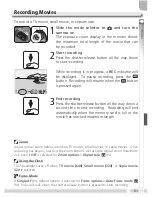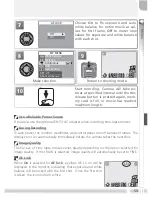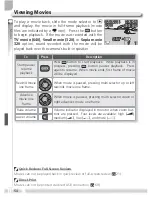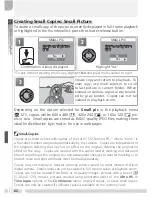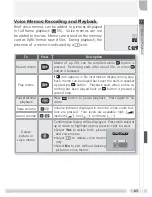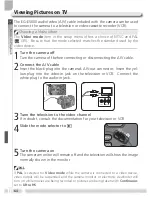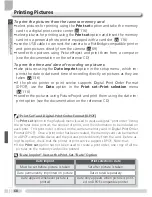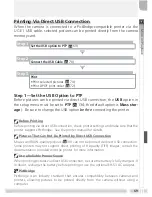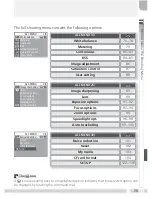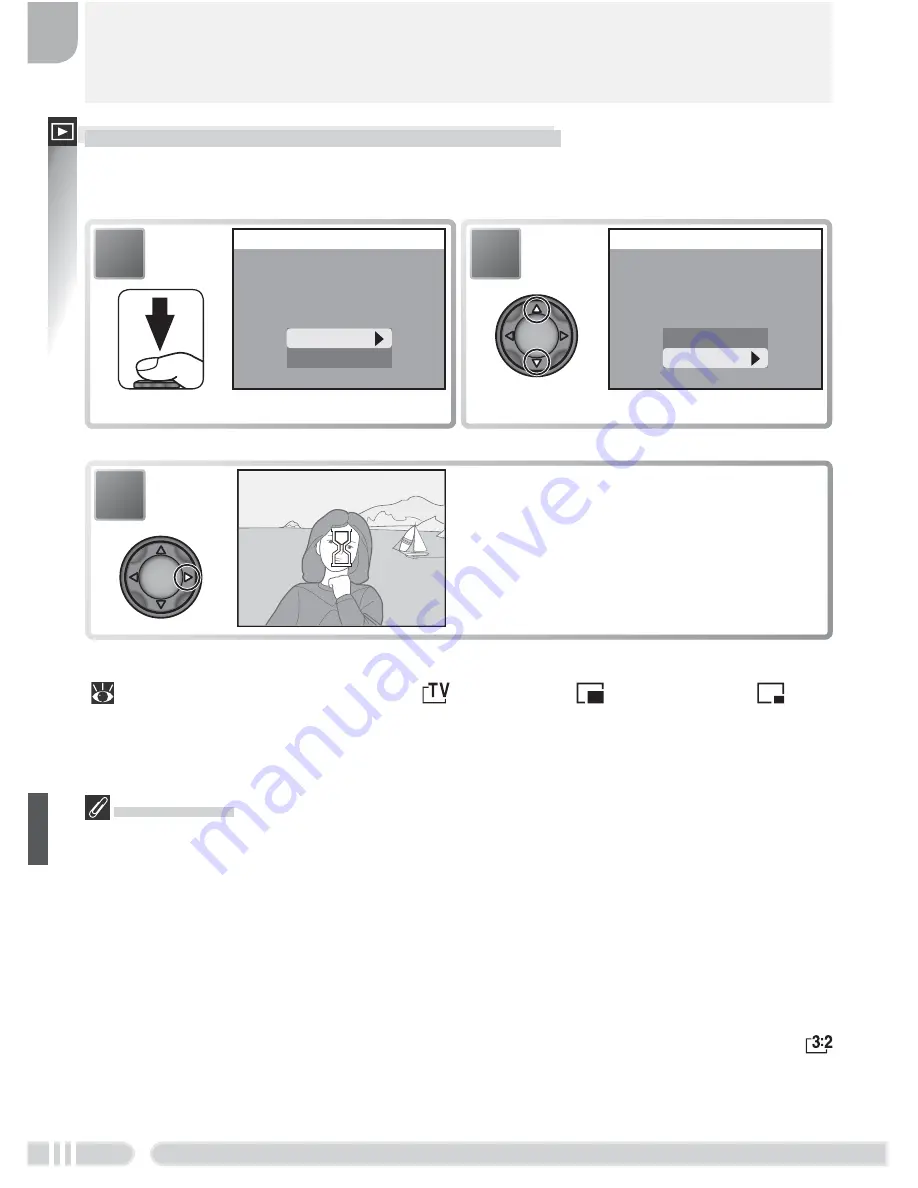
More on Playback
62
Creating Small Copies: Small Picture
To create a small copy of the picture currently displayed in full-frame playback
or highlighted in the thumbnail list, press the shutter-release button.
SMALL PIC
No
Yes
Create small picture
Create small picture
file?
file?
Create small picture
file?
1
Confi rmation dialog displayed.
* To exit without creating small copy, highlight
No
and press multi selector to right.
Depending on the option selected for
Small pic
in the playback menu
(
121), copies will be 640 × 480 (
), 320 × 240 (
), or 160 × 120 (
) pix-
els in size. Small copies are stored as BASIC-quality JPEG fi les, making them
ideal for distribution by e-mail or for use in web pages.
3
Create copy and return to playback. To
view copy, use multi selector to scroll
to last picture in current folder. When
viewed on camera, copies are surround-
ed by gray border. Copies can not be
viewed in playback zoom.
SMALL PIC
No
Yes
Create small picture
Create small picture
file?
file?
Create small picture
file?
2
Highlight Yes.
*
Small Copies
Copies are stored as fi les with names of the form “SSCN
nnnn
.JPG,” where “nnnn” is
a four-digit number assigned automatically by the camera. Copies are independent of
the originals: deleting the copy has no effect on the original, deleting the original no
effect on the copy. Copies are created with the same transfer marking and date and
time of recording as the original, but any subsequent changes to transfer marking or to
protect, hide, and print attributes must be made separately.
Copies may not display or transfer correctly when viewed on other models of Nikon
digital camera. Small copies can not be created in full screen review or playback zoom.
Copies can not be created from RAW or HI-quality images, pictures with a size of
(3,264 × 2,176), movies, pictures created using panorama assist or the
Ultra HS
or
Time lapse
options in the
Continuous
menu, cropped copies, or other small copies.
Copies can only be created if suffi cient space is available on the memory card.